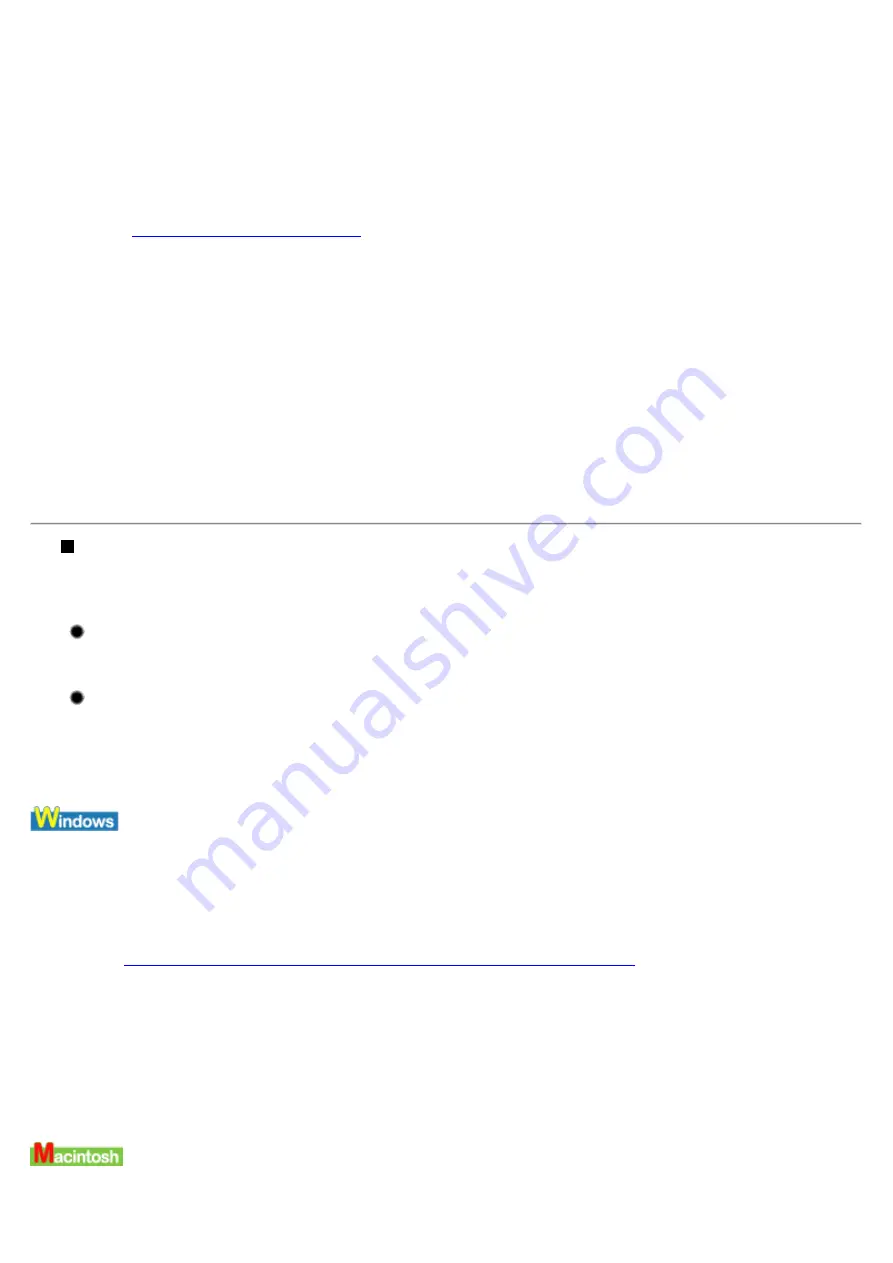
represents a number) is displayed:
Error No.: X202
Not enough memory for printing. Increase available memory by closing any other applications currently
running.
Error No.: X203
There is a problem with the printer driver. Uninstall the printer driver and reinstall it.
Uninstalling the Printer Drivers
Error No.: X300
Ensure the printer is on, and that the printer and the computer are securely connected. If the problem remains,
verify the Chooser setting.
1
In the Apple menu, select Chooser.
2
Click the i70 icon and ensure that the i70 is selected as the connected destination.
If it is not selected, select it.
If the problem remains, delete all unnecessary documents from the Extensions and Control Panels folder.
Have you replaced an ink tank with a new one? is Displayed
If an ink tank is removed and then installed again, a confirmation message of ink tank replacement may be
displayed before the next print job.
If the ink tank has been replaced with a new one:
Click Yes to reset the ink counter.
If the ink tank has not been replaced with a new one:
Click No to close the dialog box.
You can choose to disable the display of a confirmation message.
1
Ensure the printer is on.
2
Open the Printer Properties dialog box.
See
Opening the Printer Properties dialog box directly from the Start menu
3
On the Maintenance tab, click Low Ink Warning Setting icon.
4
Clear a check box of Display a confirmation message of ink tank replacement off and click
Send.
1
Ensure the printer is on.
Summary of Contents for i70 Series
Page 1: ......
Page 21: ......
Page 24: ...Printable area ...
Page 38: ......
Page 51: ......
Page 65: ......
Page 71: ......
Page 88: ......
Page 130: ......
Page 140: ...5Click Print in the Print dialog box Printing will now begin ...
Page 146: ...3Click Print in the Print dialog box Printing will now begin ...
Page 155: ...Index ...
Page 169: ...Printable area ...






























