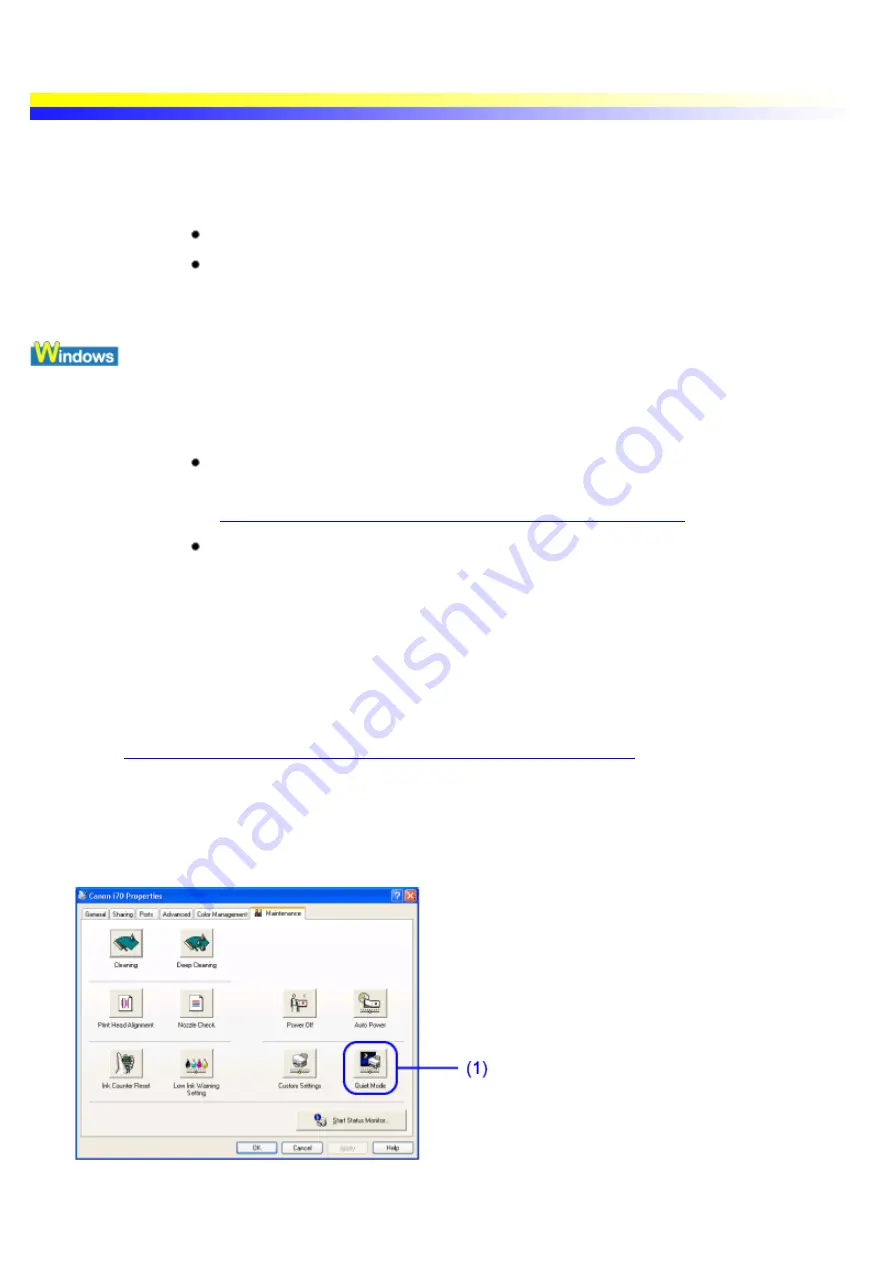
Reducing the Sound of Printer Operation
The Quiet Mode allows you to significantly lower the sound the printer generates during operation. It is ideal
when working at night or in crowded environments.
Important
Print speed may be somewhat slower than in the normal operating mode.
Sound reduction is not as effective when certain printing options are selected.
Sound generated during printer warm up is the same as during normal operation.
Important
In Windows XP or Windows 2000
The Quiet Mode is not available in the following situations.
When the printer properties dialog box is opened from your application program.
Open the dialog box directly from the Start menu.
Opening the Printer Properties dialog box directly from the Start menu
When not logged on as a computer administrator.
Refer to your Windows documentation for instructions on how to log on as an
administrator.
1
Ensure the printer is turned on.
2
Open the Printer Properties dialog box.
See
Opening the Printer Properties dialog box directly from the Start menu
3
Click the Maintenance tab.
4
Specify the Quiet Mode settings.
(1)
Select this icon.
The Quiet Mode dialog box opens.
Summary of Contents for i70 Series
Page 1: ......
Page 21: ......
Page 24: ...Printable area ...
Page 38: ......
Page 51: ......
Page 65: ......
Page 71: ......
Page 88: ......
Page 130: ......
Page 140: ...5Click Print in the Print dialog box Printing will now begin ...
Page 146: ...3Click Print in the Print dialog box Printing will now begin ...
Page 155: ...Index ...
Page 169: ...Printable area ...






























