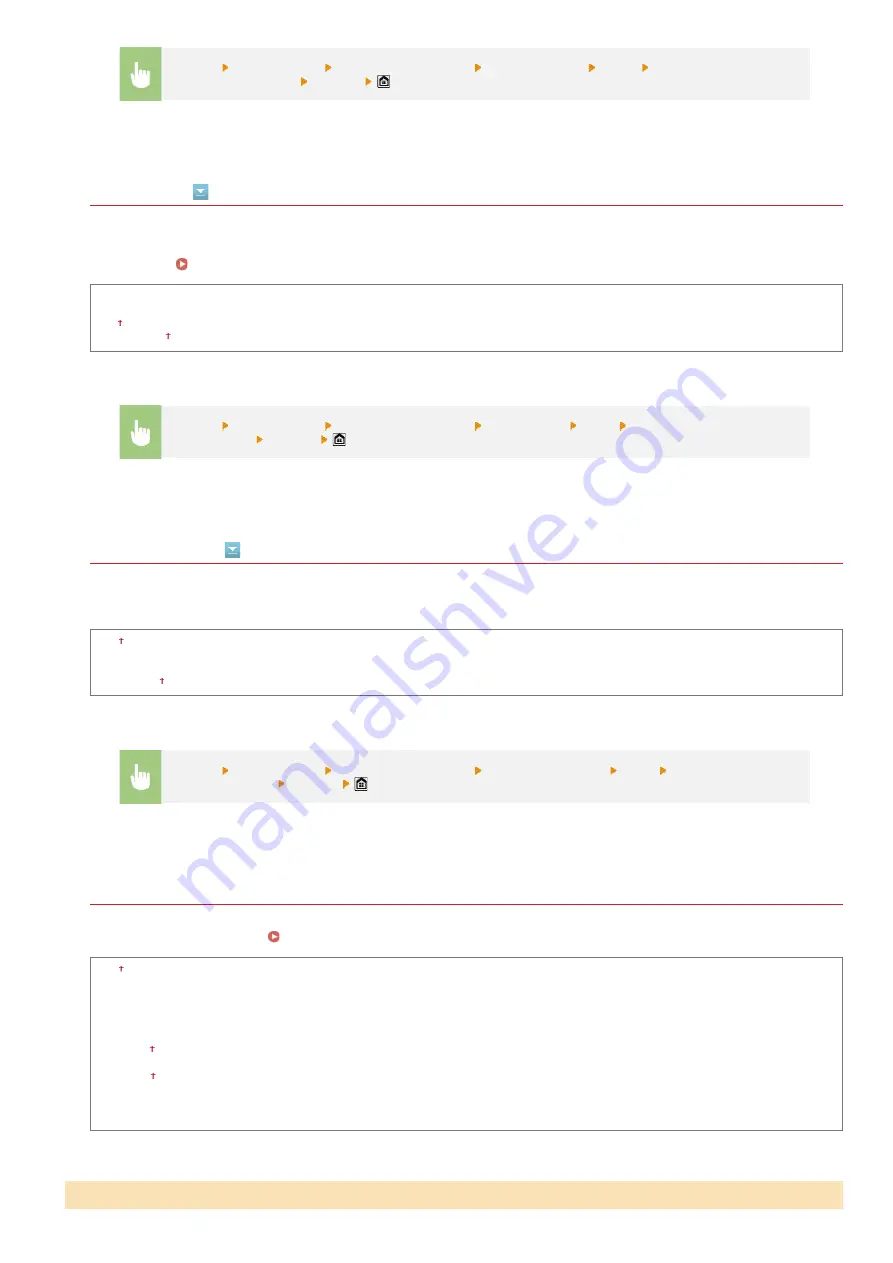
Remote RX
Specify settings for receiving a fax by operating a telephone that is connected to the machine (Remote Reception). When a fax is
sent to the machine, you can receive it just by picking up the handset of the telephone and entering a specific ID number by using
the telephone. This feature can save you the trouble of going all the way to the machine. For instructions on how to use Remote
Reception, see
Using a Telephone to Receive Faxes (Remote Reception)
.
Off
On
00 to 25 to 99
Switch to Auto RX
Specify settings for automatically receiving a fax after the machine has rung for a specified time period. This feature is only available
when <Manual> is selected for the receive mode. By using this feature, faxes can be received even when no one is available to pick
up the handset.
Off
On
1 to 15 to 99 (sec.)
Memory Lock Settings
Select whether to store received faxes without immediately printing them. Stored fax documents can be printed at any time by
changing the setting to <Off>.
Storing Received Faxes into Memory (Memory Reception)
Off
On
Memory Lock PIN
Report Print
Off
On
Memory Lock Time
Off
On
Memory Lock Start Time
Memory Lock End Time
<Menu>
<Fax Settings>
<RX Function Settings>
<Incoming Ring>
<On>
Specify how many times
the incoming call rings
<Apply>
*1
<Menu>
<Fax Settings>
<RX Function Settings>
<Remote RX>
<On>
Specify the ID number for
receiving a fax
<Apply>
<Menu>
<Fax Settings>
<RX Function Settings>
<Switch to Auto RX>
<On>
Specify how long the
incoming call rings
<Apply>
RX Print Settings
㻡㻟㻜㻌㻛㻌㻣㻟㻡
Summary of Contents for i-SENSYS MF623Cn
Page 35: ...Display 㻟㻡㻌㻛㻌㻣㻟㻡 ...
Page 43: ...LINKS Setting the Department ID Management Setting the System Manager ID 㻠㻟㻌㻛㻌㻣㻟㻡 ...
Page 52: ...LINKS Paper Notify to Check Paper Settings 㻡㻞㻌㻛㻌㻣㻟㻡 ...
Page 89: ...LINKS Basic Copy Operations 㻤㻥㻌㻛㻌㻣㻟㻡 ...
Page 94: ...LINKS Basic Copy Operations Adjusting Color Balance Adjusting Sharpness 㻥㻠㻌㻛㻌㻣㻟㻡 ...
Page 96: ...LINKS Basic Copy Operations Adjusting Density Adjusting Sharpness 㻥㻢㻌㻛㻌㻣㻟㻡 ...
Page 115: ...LINKS Receiving Faxes MF729Cx MF728Cdw MF628Cw 㻝㻝㻡㻌㻛㻌㻣㻟㻡 ...
Page 166: ...5 㻝㻢㻢㻌㻛㻌㻣㻟㻡 ...
Page 191: ...㻝㻥㻝㻌㻛㻌㻣㻟㻡 ...
Page 201: ...LINKS Printing a Document 㻞㻜㻝㻌㻛㻌㻣㻟㻡 ...
Page 208: ...LINKS Printing a Document 㻞㻜㻤㻌㻛㻌㻣㻟㻡 ...
Page 212: ...LINKS Printing a Document Printing Borders Printing Dates and Page Numbers 㻞㻝㻞㻌㻛㻌㻣㻟㻡 ...
Page 263: ...LINKS Configuring Scan Settings in Simple Mode Scanning Using an Application 㻞㻢㻟㻌㻛㻌㻣㻟㻡 ...
Page 308: ...㻟㻜㻤㻌㻛㻌㻣㻟㻡 ...
Page 348: ...LINKS Setting IPv6 Addresses Viewing Network Settings Configuring WINS 㻟㻠㻤㻌㻛㻌㻣㻟㻡 ...
Page 354: ...Configuring DNS 㻟㻡㻠㻌㻛㻌㻣㻟㻡 ...
Page 362: ...LINKS Setting Up Print Server 㻟㻢㻞㻌㻛㻌㻣㻟㻡 ...
Page 483: ...Portal Page main page will be displayed Remote UI Screens 4 㻠㻤㻟㻌㻛㻌㻣㻟㻡 ...
Page 490: ...LINKS Remote UI Screens 㻠㻥㻜㻌㻛㻌㻣㻟㻡 ...
Page 533: ...Initial Settings for Fax Functions MF729Cx MF728Cdw MF628Cw 㻡㻟㻟㻌㻛㻌㻣㻟㻡 ...
Page 707: ...When replacing toner cartridges see How to Replace Toner Cartridges 㻣㻜㻣㻌㻛㻌㻣㻟㻡 ...
Page 717: ...Click Back Exit 6 㻣㻝㻣㻌㻛㻌㻣㻟㻡 ...
Page 736: ...㻝㻌㻛㻌㻠㻣 ...
Page 768: ...㻟㻟㻌㻛㻌㻠㻣 ...






























