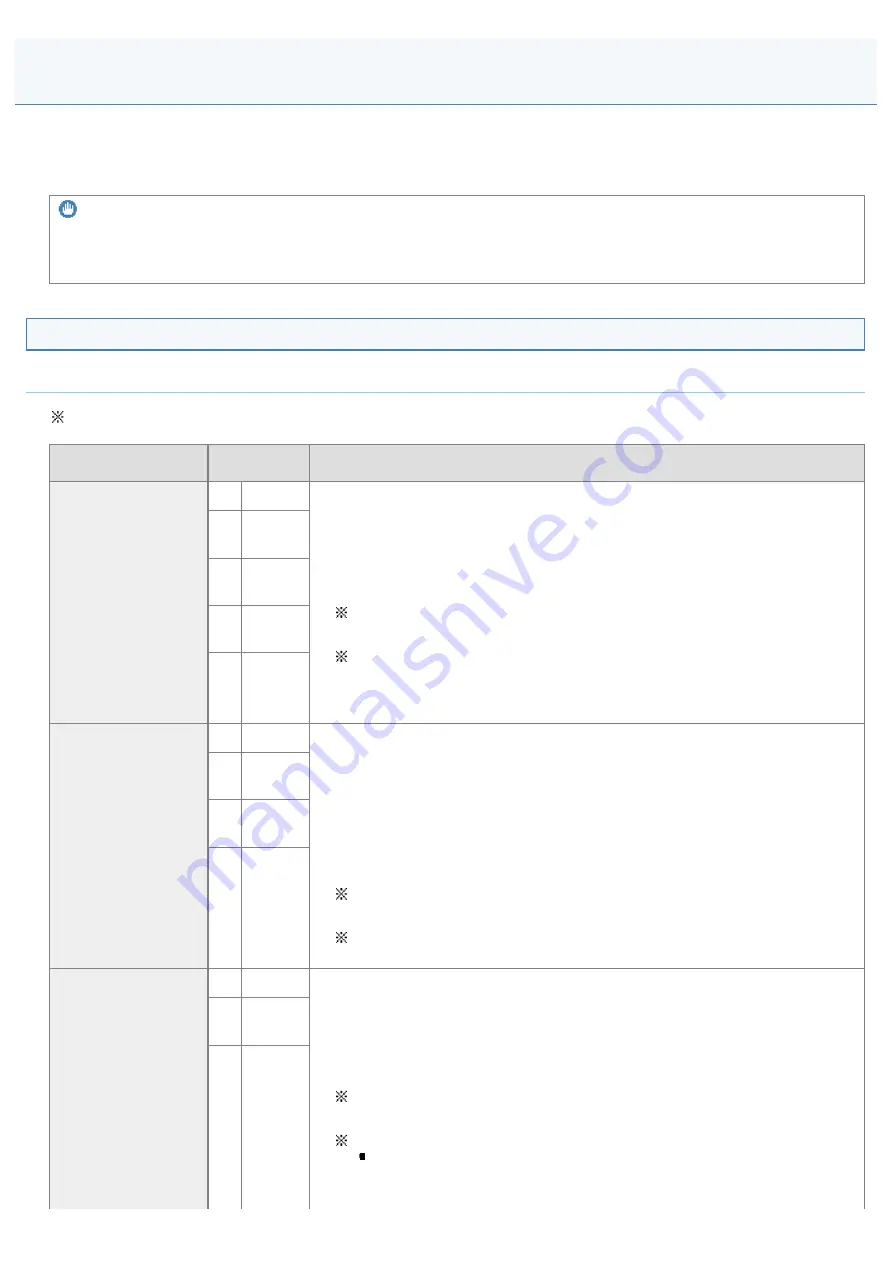
Special Mode
030E-058
Use the Special Mode settings to fix print quality problems.
Read the following carefully before changing the settings.
IMPORTANT
Use default settings in normal operation
Change the settings only when the problems noted below occur.
Settings That Can Be Specified From the Operation Panel
Settings
Default settings are highlighted in bold.
Special mode
Options
Details
Special Mode b
0
Off
Due to the paper type or usage conditions, vertical streaks appear on the
output. When this occurs, change this setting.
The effect becomes greater as the number goes up.
<Off> -> <Mode 1> -> <Mode 2> -> <Mode 3> -> <Mode 4>
(low)
(high)
Streaks can be minimized by changing the paper type or usage
conditions, without needing to change the setting.
The more effective the setting, the lower the density becomes.
Additionally, the outline of text and images may be reproduced less
clearly, and images may appear slightly jagged.
1
Mode
1
2
Mode
2
3
Mode
3
4
Mode
4
Special Mode c
0
Off
Vertical streaks appear on the output after the toner cartridge was replaced
recently, or the machine has not printed anything for an extended period of
time.
When this occurs, change this setting.
The effect becomes greater as the number goes up.
<Off> -> <Mode 1> -> <Mode 2> -> <Mode 3>
(low)
(high)
Streaks can be minimized by changing the paper type or usage
conditions, without needing to change the setting.
The more effective the setting becomes, the slower the print speed.
1
Mode
1
2
Mode
2
3
Mode
3
Special Mode d
0
Off
Due to the paper type or usage conditions, paper curls or creases. When this
occurs, change this setting.
The effect becomes greater as the number goes up.
<Off> -> <Mode 1> -> <Mode 2>
(low)
(high)
Paper curls and creases can be minimized by changing the paper type
and usage conditions, without needing to change the setting.
This setting can be selected when
<Paper Type> is set to <Plain (16 lb Bond-24 lb Bond)>, <Plain L
(16 lb Bond-24 lb Bond)>, <Heavy paper>, <Rough paper>,
<Label>, or <Envelope>
1
Mode
1
2
Mode
2
㻞㻝㻜㻌㻛㻌㻞㻟㻢
Summary of Contents for i-SENSYS MF3010
Page 1: ...㻝㻌㻛㻌㻞㻟㻢 ...
Page 8: ...to drop the machine resulting in personal injury Relocating the Machine 㻤㻌㻛㻌㻞㻟㻢 ...
Page 24: ...Paper Cassette 030E 00H 1 Paper Guides Adjust these guides to fit the document 㻞㻠㻌㻛㻌㻞㻟㻢 ...
Page 31: ...6 Press Menu setting key exit the menu operation The menu indicator turns off 㻟㻝㻌㻛㻌㻞㻟㻢 ...
Page 54: ...㻡㻠㻌㻛㻌㻞㻟㻢 ...
Page 58: ...6 Press Menu setting key to exit the menu operation The menu indicator turns off 㻡㻤㻌㻛㻌㻞㻟㻢 ...
Page 61: ...5 Press Menu setting key to exit the menu operation The menu indicator turns off 㻢㻝㻌㻛㻌㻞㻟㻢 ...
Page 69: ...Document Type 030E 01R Supported Document Types Scan Area 㻢㻥㻌㻛㻌㻞㻟㻢 ...
Page 72: ...Paper 030E 01W Supported Paper Types Printable Area 㻣㻞㻌㻛㻌㻞㻟㻢 ...
Page 82: ... Setting List 6 Press to start copying Canceling copy jobs Press 㻤㻞㻌㻛㻌㻞㻟㻢 ...
Page 90: ...8 Press to scan the second document After scanning printing starts 㻥㻜㻌㻛㻌㻞㻟㻢 ...
Page 157: ...3 Load paper in the paper cassette 㻝㻡㻣㻌㻛㻌㻞㻟㻢 ...
Page 170: ...Cameras in Windows See the Starter Guide 㻝㻣㻜㻌㻛㻌㻞㻟㻢 ...
Page 196: ...Connect the power cord and turn ON the power switch 㻝㻥㻢㻌㻛㻌㻞㻟㻢 ...
Page 217: ...Appendix 030E 05C Basic Windows Operations 㻞㻝㻣㻌㻛㻌㻞㻟㻢 ...






























