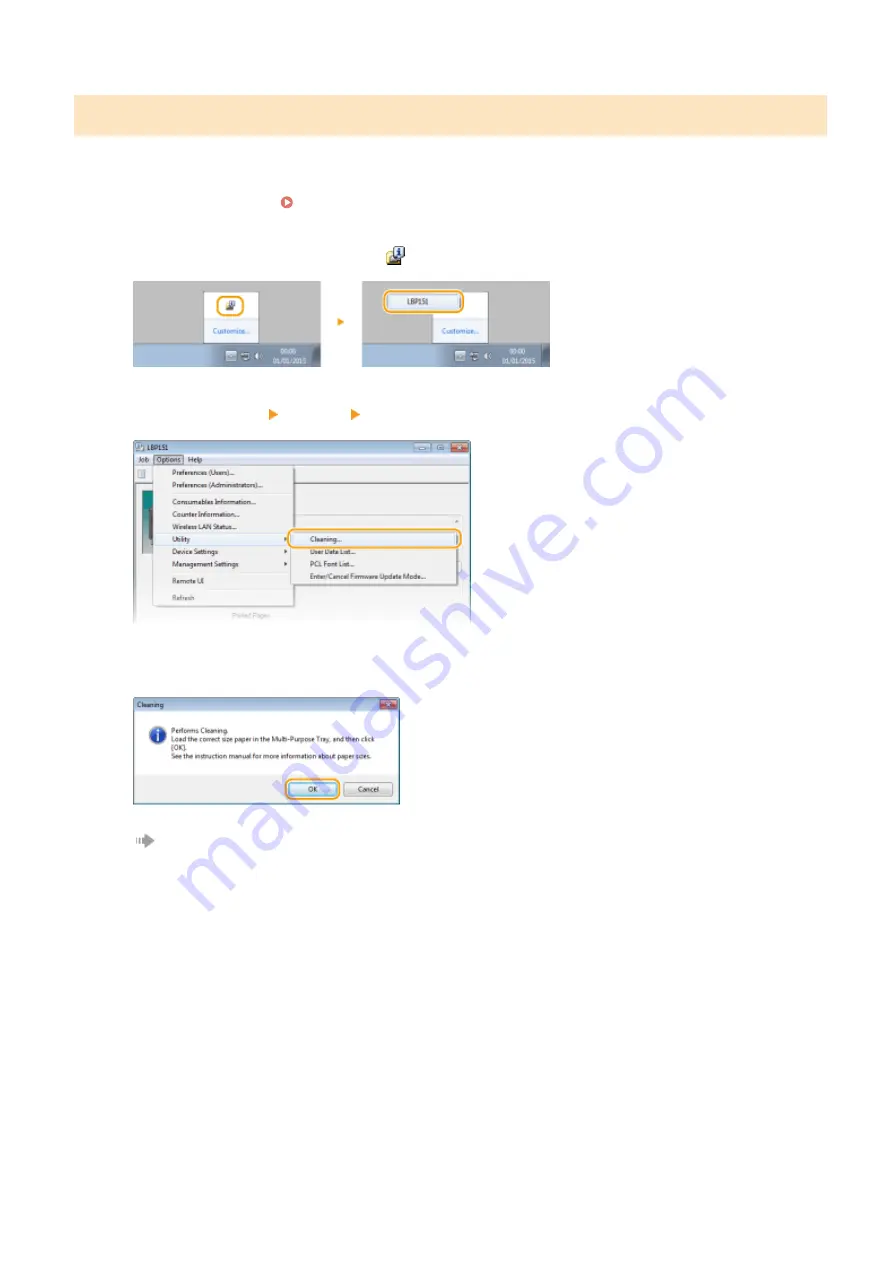
Fixing Unit
Dirt may adhere to the fixing unit inside the machine and cause smudges and black streaks to appear on printouts. If
this occurs, proceed as follows to clean the fixing unit. Note that you cannot clean the fixing when the machine has
documents waiting to be printed. To clean the fixing unit, you need normal A4 size paper. Before starting, load A4 size
paper in the multi-purpose tray. Loading Paper in the Multi-Purpose Tray(P. 35)
1
Select the machine by clicking
in the system tray.
2
Select [Options] [Utility] [Cleaning].
3
Click [OK].
The paper is fed slowly into the machine, and cleaning starts. The cleaning is done when the paper is
completely ejected.
●
Cleaning cannot be cancelled once it starts. Wait until it finishes (approx. 90 seconds).
Maintenance
249
Summary of Contents for i-SENSYS LBP151dw
Page 1: ...i SENSYS LBP151dw User s Guide USRMA 0641 00 en Copyright CANON INC 2015 ...
Page 24: ...ACT indicator Flashes when data is sent and received via wired LAN Basic Operations 19 ...
Page 119: ...3 Click OK 4 Click Close Network 114 ...
Page 164: ...The machine does not support use of a certificate revocation list CRL Security 159 ...
Page 189: ...LINKS Remote UI Screens P 178 Using the Remote UI 184 ...
Page 217: ...Troubleshooting 212 ...
Page 260: ...4 Replace the toner cartridge 5 Close the top cover Maintenance 255 ...
Page 264: ...Output example PCL Font List Maintenance 259 ...
Page 273: ...Maintenance 268 ...
Page 287: ...For more information about this function see Basic Printing Operations P 45 Appendix 282 ...
Page 310: ...4 Click Next The uninstall begins 5 Click Exit 6 Click Back Exit Appendix 305 ...
Page 311: ...Appendix 306 ...
Page 319: ...Manual Display Settings 0YFA 05Y Appendix 314 ...
Page 327: ...Appendix 322 ...






























