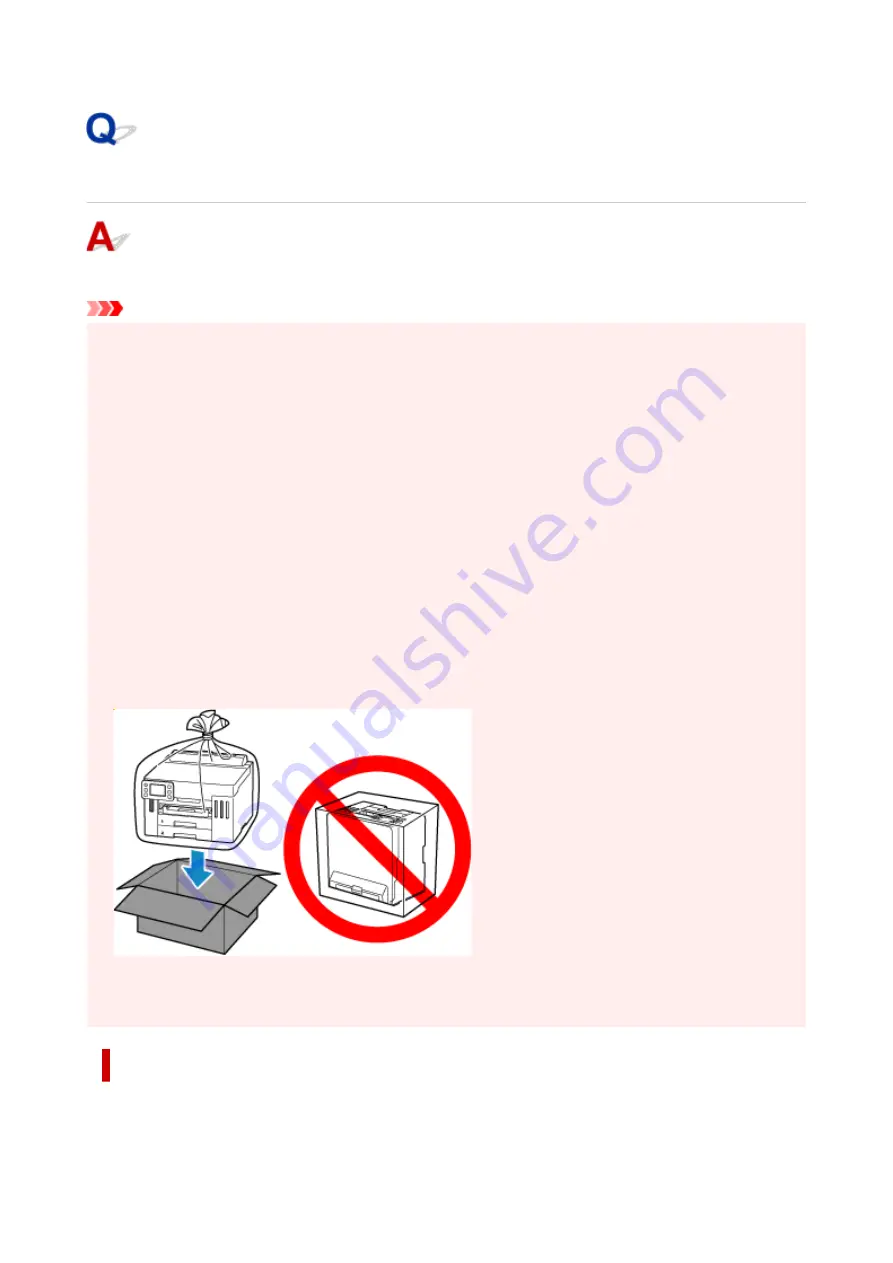
Repairing Your Printer
This section describes how to transport the printer for repairing it.
Important
• You cannot take ink out of ink tanks.
•
• Make sure the tank caps of ink tanks are closed securely. If the tank caps are open, close the tank caps
•
properly.
• Press the
ON
button to turn off the printer with the print heads installed. The printer protects the print
•
heads by covering them automatically to prevent them from being dried.
• Do not remove the print heads. Doing so may cause the ink to leak.
•
• If the inside of the printer becomes dirty, clean with a soft cloth that gets wet with water and squeezed
•
firmly.
• When transporting the printer, pack the printer in a plastic bag so that ink does not leak.
•
• Pack the printer in a sturdy box so that it is placed with its bottom facing down, using sufficient
•
protective material to ensure safe transport.
• Do not tilt the printer; otherwise, ink may leak. When a shipping agent is handling transport of the
•
printer, have its box marked "THIS SIDE UP" to keep the printer with its bottom facing down.
• Mark also with "FRAGILE" or "HANDLE WITH CARE".
•
• Please handle with care and ensure the box remains flat and NOT turned upside down or on its side, as
•
the printer may be damaged and ink in the printer may leak.
Make Sure Ink Valve is Closed
1.
If
ON
lamp is not lit.
1.
428
Summary of Contents for GX5500 Series
Page 1: ...GX5500 series Online Manual English...
Page 9: ...Appendix Online Manual Symbols Used in This Document Trademarks and Licenses 9...
Page 11: ...Trademarks and Licenses Trademarks Licenses 11...
Page 39: ...Main Components and Their Use Main Components Power Supply Loading Paper 39...
Page 40: ...Main Components Front View Rear View Inside View Operation Panel 40...
Page 53: ...Power Supply Turning the Printer On and Off 53...
Page 81: ...Refilling Ink Tanks Refilling Ink Tanks Checking Ink Level 81...
Page 119: ...TR9530 series TS3300 series E3300 series 119...
Page 142: ...Managing the Printer Power Reducing the Printer Noise Changing the Printer Operation Mode 142...
Page 164: ...164...
Page 178: ...For more on setting items on the operation panel Setting Items on Operation Panel 178...
Page 209: ...Safety Safety Precautions Regulatory Information WEEE 209...
Page 234: ...234...
Page 251: ...Printing Printing Photos and Documents Printing Hagaki and Envelopes 251...
Page 322: ...Printing Using Canon Application Software Easy PhotoPrint Editor Guide 322...
Page 422: ...Errors and Messages When Error Occurred Message Is Displayed 422...
Page 470: ...3 Select Detect paper setting mismatch 3 4 Select Disable 4 470...
Page 476: ...3 Select Detect paper setting mismatch 3 4 Select Disable 4 476...






























