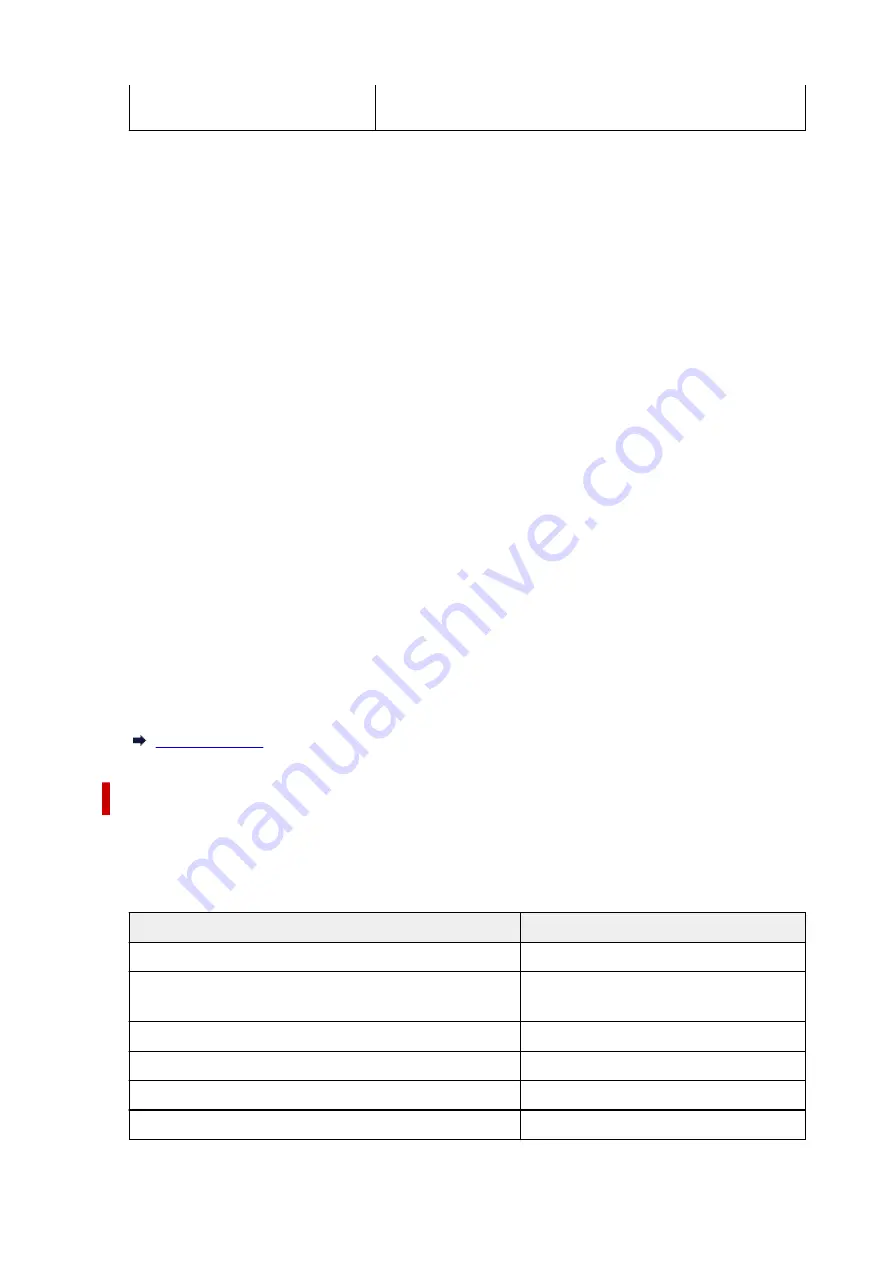
XXXXXXXXXXXXX
XXXXXXXXXXXXX
("XX" represents alphanumeric characters.)
•
Enable/disable Wi-Fi
•
Enables/disables Wi-Fi.
•
Wi-Fi setup
•
Selects the setup method for Wi-Fi connection.
◦
Easy wireless connect
◦
Select if you specify the settings of the access point information to the printer directly from a
device (e.g. smartphone, or tablet) without operating the wireless router. Follow the on-screen
instructions of the connecting device for the setup procedure.
◦
Manual connect
◦
Select when you perform settings for Wi-Fi manually using the operation panel of the printer.
◦
WPS (Push button method)
◦
Select when you perform settings for Wi-Fi using a wireless router supporting a Wi-Fi Protected
Setup (WPS) push button method. Follow the on-screen instructions during setup.
◦
Other connection types
◦
▪
WPS (PIN code method)
▪
Select when you perform settings for Wi-Fi using a wireless router supporting a Wi-Fi
Protected Setup (WPS) PIN code method. Follow the on-screen instructions during setup.
•
Advanced
•
For details on each setting item:
Wireless Direct
•
Wireless Direct setting list
•
The network settings information of the printer appears when it is connected by the wireless direct.
(Some setting items are not displayed depending on the printer settings.)
Items
Setting
Connection
Enable/Disable
Network name (SSID)
DIRECT-XXXXXXXXX
XXXXXXXXXXXXXXXX
Password
XXXXXXXXXX
Frequency
2.4 GHz/5 GHz
Wi-Fi security
WPA2-PSK(AES)
No. of printers connected now
XX/XX
184
Summary of Contents for GX5500 Series
Page 1: ...GX5500 series Online Manual English...
Page 9: ...Appendix Online Manual Symbols Used in This Document Trademarks and Licenses 9...
Page 11: ...Trademarks and Licenses Trademarks Licenses 11...
Page 39: ...Main Components and Their Use Main Components Power Supply Loading Paper 39...
Page 40: ...Main Components Front View Rear View Inside View Operation Panel 40...
Page 53: ...Power Supply Turning the Printer On and Off 53...
Page 81: ...Refilling Ink Tanks Refilling Ink Tanks Checking Ink Level 81...
Page 119: ...TR9530 series TS3300 series E3300 series 119...
Page 142: ...Managing the Printer Power Reducing the Printer Noise Changing the Printer Operation Mode 142...
Page 164: ...164...
Page 178: ...For more on setting items on the operation panel Setting Items on Operation Panel 178...
Page 209: ...Safety Safety Precautions Regulatory Information WEEE 209...
Page 234: ...234...
Page 251: ...Printing Printing Photos and Documents Printing Hagaki and Envelopes 251...
Page 322: ...Printing Using Canon Application Software Easy PhotoPrint Editor Guide 322...
Page 422: ...Errors and Messages When Error Occurred Message Is Displayed 422...
Page 470: ...3 Select Detect paper setting mismatch 3 4 Select Disable 4 470...
Page 476: ...3 Select Detect paper setting mismatch 3 4 Select Disable 4 476...






























