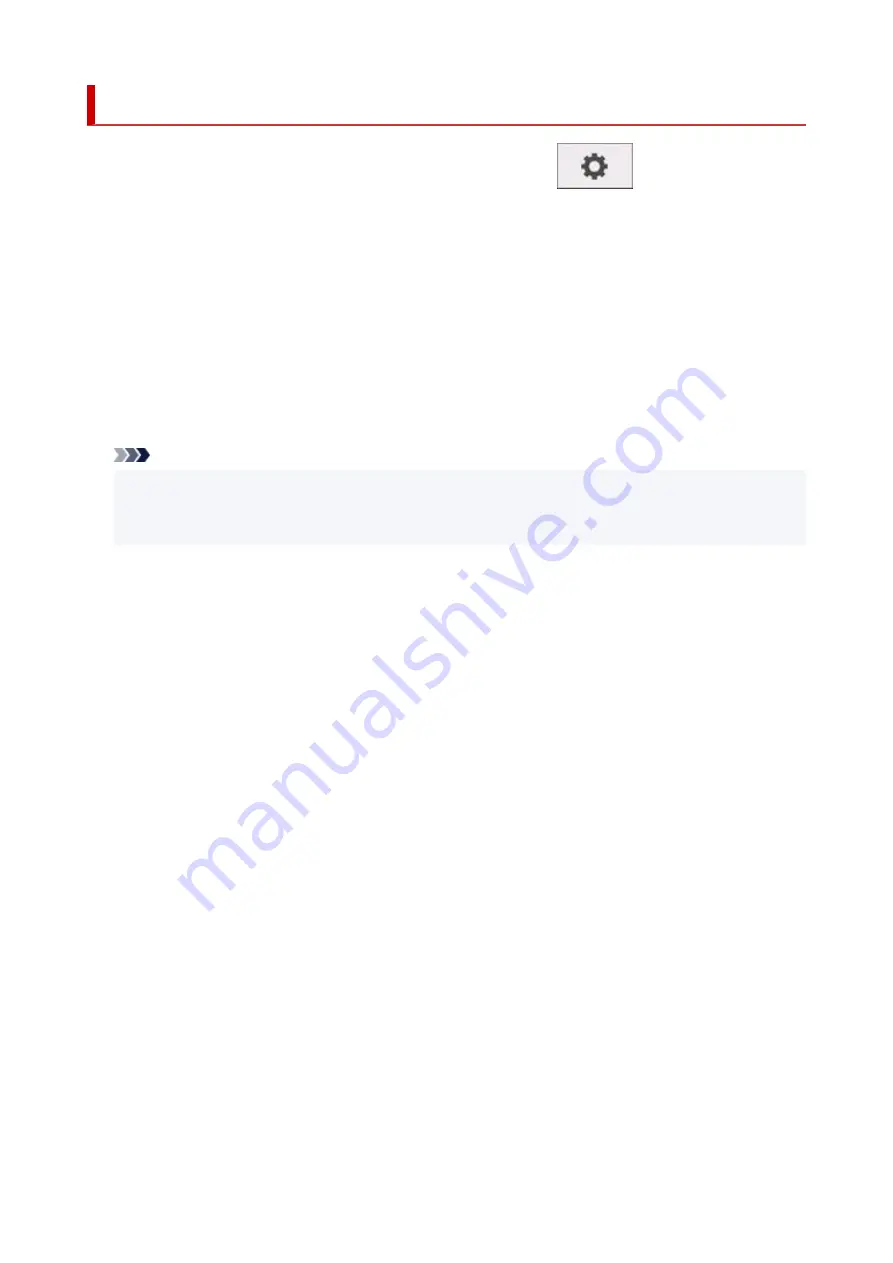
Print settings
This setting item is displayed by tapping
Printer settings
after tapping
(
Setup
) on the HOME
screen.
•
Print head movable width setting
•
Adjusts the print head movable width.
•
Prioritize paper size
•
This is a setting item for roll paper.
Select
Enable
to use the paper size setting as the basis for printing instead of other settings. The text or
images in the margin are not printed.
Select
Disable
to give priority to printing text or images.
Note
• The printed paper length is longer than the actual paper length. This is because the printed paper
includes the upper/lower margins specified by
Roll Paper Safety Margin
and
Near End Margin
in
the printer driver and excludes the paper margins.
•
Magnification level for borderless
•
Sets magnification level when performing borderless printing in the following print method.
Normally, the image is enlarged slightly and printed so that there is no border. If the border remains,
change this setting.
◦ Printing JPEG file
◦ Printing using AirPrint
◦ Printing PDF file
◦ Printing data saved on the USB flash drive directly
◦ Printing directly from FTP
•
PDF print settings
•
Performs PDF print settings.
•
JPEG print settings
•
Performs JPEG print settings.
•
Print from USB flash settings
•
Performs settings for printing data saved on the USB flash drive.
•
AirPrint print settings
•
Performs
AirPrint print settings
when printing with AirPrint.
•
Direct print settings from FTP
•
Performs print settings when printing directly from FTP. You can perform four settings individually.
175
Summary of Contents for GP-5300
Page 1: ...GP 300 GP 200 GP 5300 GP 5200 Online Manual English ...
Page 17: ...B20A 876 B510 877 ...
Page 50: ...Optional accessories Stand Roll Holder Set 50 ...
Page 59: ...Start printing Important Do not move the release lever during printing 59 ...
Page 68: ...Note The screen may differ slightly depending on the model you are using 68 ...
Page 70: ...Pausing Printing Pausing Printing 70 ...
Page 86: ...86 ...
Page 117: ...5 Tap ON 5 117 ...
Page 127: ...127 ...
Page 128: ...Basket Using the Basket 128 ...
Page 192: ...Data on the hard disk are erased 192 ...
Page 222: ...3 Select OK 3 The resending setting is completed 222 ...
Page 282: ...Adjusting Feed Amount Adjusting Feed Amount Adjusting Vacuum Strength 282 ...
Page 298: ...Note For instructions on replacing the ink tanks see Replacing Ink Tanks 298 ...
Page 306: ...306 ...
Page 330: ...Cutter Blade Cutter Blade Replacing the Cutter Blade 330 ...
Page 338: ...Related Topic Cleaning the Print Heads 338 ...
Page 344: ...344 ...
Page 355: ...Specifications Specifications Print Area 355 ...
Page 411: ...Printing with ICC Profiles 411 ...
Page 430: ...Note Selecting Enlarged Reduced Printing changes the printable area of the document 430 ...
Page 487: ...Printing from Printer Printing Data Saved on USB Flash Drive 487 ...
Page 505: ...Printer Driver Windows Printer Driver macOS Printer Driver 505 ...
Page 519: ...In such cases take the appropriate action as described 519 ...
Page 567: ...3 Select Save in Job Box in Output Method 3 567 ...
Page 568: ...568 ...
Page 580: ...5 In the list select the target job 5 6 Select Edit 6 7 Select Delete 7 8 Select Yes 8 580 ...
Page 595: ...Media Type Selection does not Match Loaded Media Type 595 ...
Page 620: ...620 ...
Page 655: ...Cleaning the Printer Exterior 655 ...
Page 657: ...Move the printer to a different environment or let the paper dry before rolling it 657 ...
Page 728: ...1201 Cause The ink tank cover is open What to Do Close the ink tank cover 728 ...
Page 729: ...1210 Cause The ink tank cover is open What to Do Close the ink tank cover 729 ...
Page 755: ...1500 Cause The ink in the ink tank is running low What to Do Prepare a new ink tank 755 ...
Page 828: ...Contact your Canon dealer for assistance 828 ...
















































