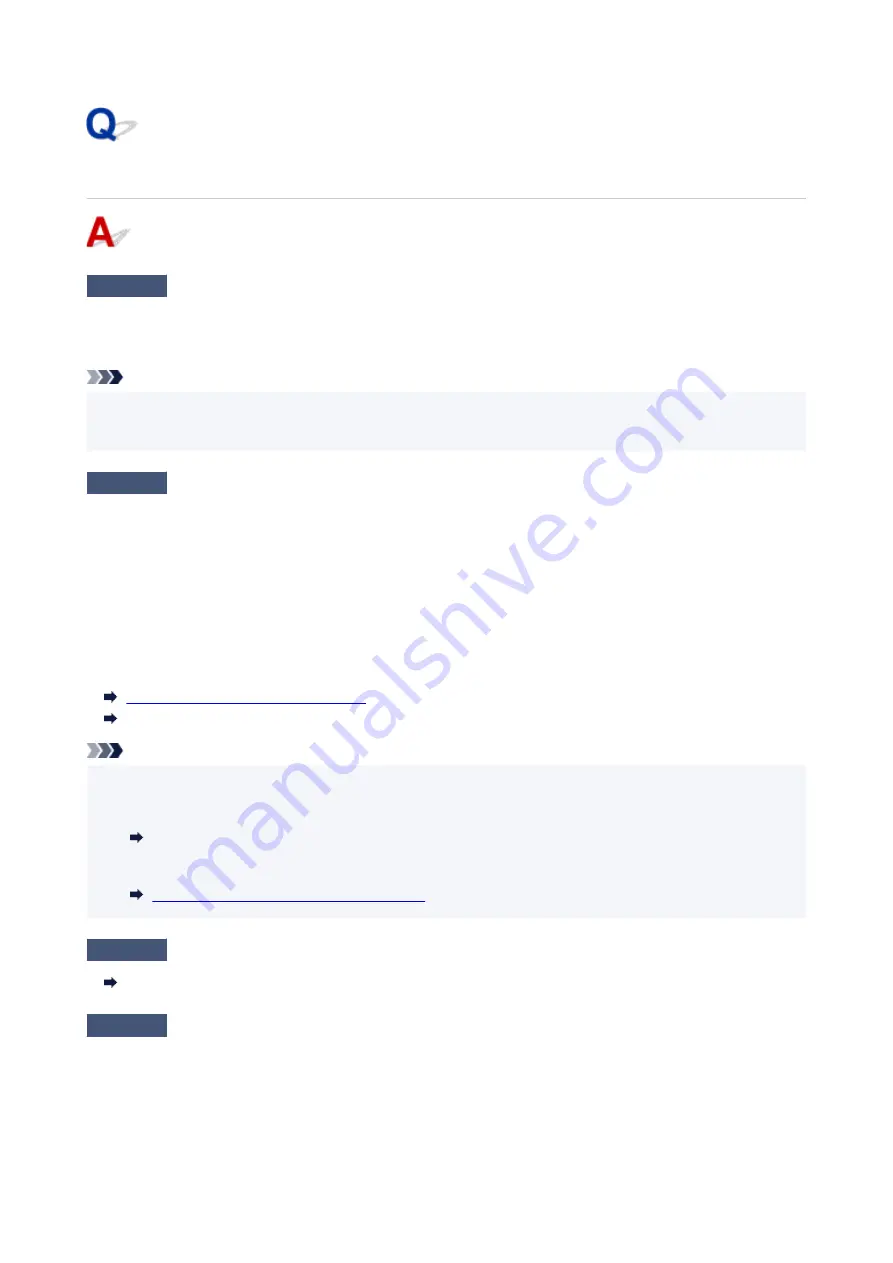
Printer Does Not Print
Check1
Make sure printer is turned on.
If not, make sure the printer is securely plugged in and press
ON
button to turn on.
The
ON
lamp flashes while the printer is initializing. Wait until the
ON
lamp stops flashing and remains lit.
Note
• If you are printing large data, printing may take longer to start. The
ON
lamp flashes while the computer is
processing data and sending it to the printer. Wait until printing starts.
Check2
Make sure printer is properly connected to computer.
If you are using a USB cable, make sure it is securely connected to both the printer and the computer. When the
USB cable is securely plugged in, check the following:
• If you are using a relay device such as a USB hub, disconnect it, connect the printer directly to the
computer, and retry the printing. If printing starts normally, there is a problem with the relay device. Contact
the vendor of the relay device.
• There could also be a problem with the USB cable. Replace the USB cable and retry the printing.
If you use the printer over a LAN, make sure the printer is correctly set up for network use.
Cannot Find Printer while Using Wi-Fi
Cannot Find Printer while Using Wired LAN
Note
• Using IJ Network Device Setup Utility allows you to diagnose or repair network connection.
Select the link below to download IJ Network Device Setup Utility and install it.
Checking Printer Connection Status Using IJ Network Device Setup Utility
See below for starting up IJ Network Device Setup Utility.
Starting Up IJ Network Device Setup Utility
Check3
If printing from a computer, delete unnecessary print jobs.
Deleting the Undesired Print Job
Check4
Is your printer's printer driver selected when printing?
The printer will not print properly if you are using a printer driver for a different printer.
Make sure "Canon XXX series" (where "XXX" is your printer's name) is selected in the Print dialog box.
283
Summary of Contents for GM2000 Series
Page 1: ...GM2000 series Online Manual English ...
Page 27: ...Basic Operation Printing Documents from Your Computer 27 ...
Page 34: ...Restrictions Notices when printing using web service Notice for Web Service Printing 34 ...
Page 69: ... TR9530 series 69 ...
Page 70: ...Handling Paper Ink Tank etc Loading Paper Refilling Ink Tank Using Color Ink 70 ...
Page 86: ...Refilling Ink Tank Refilling Ink Tank Checking Ink Level Ink Tips 86 ...
Page 106: ...106 ...
Page 108: ...Safety Safety Precautions Regulatory Information WEEE EU EEA 108 ...
Page 133: ...Main Components and Their Use Main Components Power Supply 133 ...
Page 134: ...Main Components Front View Rear View Inside View Operation Panel 134 ...
Page 156: ...Changing Settings from Operation Panel LAN settings Initializing Printer Settings 156 ...
Page 170: ...Printing Printing from Computer Printing from Smartphone Tablet 170 ...
Page 171: ...Printing from Computer Printing from Application Software Windows Printer Driver 171 ...
Page 183: ...Note Selecting Scaled changes the printable area of the document 183 ...
Page 200: ...In such cases take the appropriate action as described 200 ...
Page 274: ...Other Network Problems Checking Network Information Restoring to Factory Defaults 274 ...
Page 278: ...Problems while Printing from Smartphone Tablet Cannot Print from Smartphone Tablet 278 ...
Page 309: ...Errors and Messages When Error Occurred Message Support Code Appears 309 ...






























