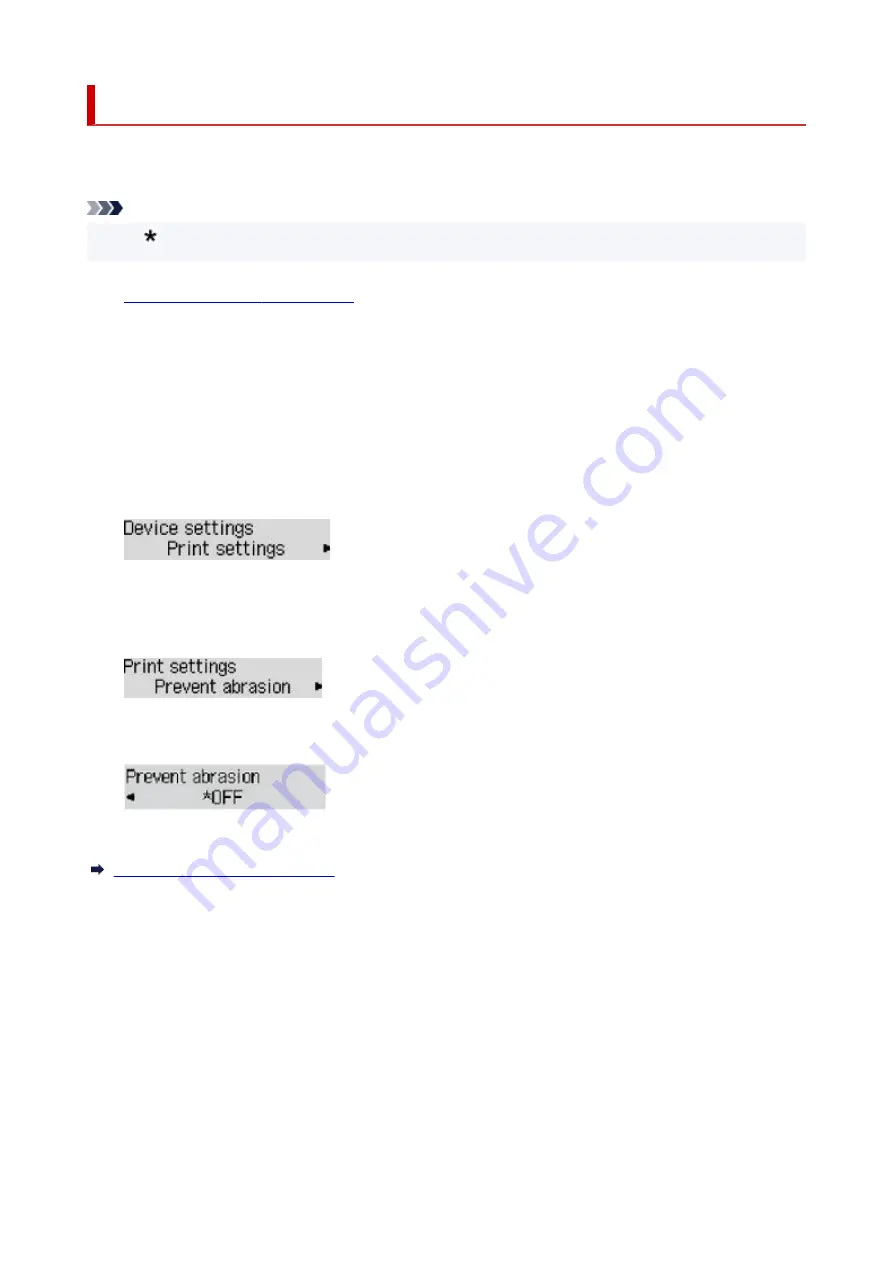
Changing Settings from Operation Panel
This section describes the procedure to change the settings in the
Device settings
screen, taking the steps
to specify
Prevent abrasion
as an example.
Note
• The (asterisk) on the LCD indicates the current setting.
•
1.
Check that printer is turned on.
1.
2.
Press the
Setup
button.
2.
The
Setup menu
screen is displayed.
3.
Select
Device settings
and then press the
OK
button.
3.
The
Device settings
screen is displayed.
4.
Select a setting item to adjust and then press the
OK
button.
4.
The setting screen for the selected item is displayed.
5.
Select a setting item and then press the
OK
button.
5.
6.
Select a setting to specify and then press the
OK
button.
6.
For more on setting items on the operation panel:
Setting Items on Operation Panel
161
Summary of Contents for G500 Series
Page 1: ...G500 series Online Manual English ...
Page 69: ... TR9530 series TS3300 series E3300 series 69 ...
Page 70: ...Handling Paper Ink Tanks etc Loading Paper Refilling Ink Tanks 70 ...
Page 71: ...Loading Paper Loading Plain Paper Photo Paper Loading Envelopes 71 ...
Page 83: ...Refilling Ink Tanks Refilling Ink Tanks Checking Ink Level Ink Tips 83 ...
Page 94: ...Adjusting Print Head Position 94 ...
Page 111: ...Safety Safety Precautions Regulatory Information WEEE EU EEA 111 ...
Page 137: ...Main Components Front View Rear View Inside View Operation Panel 137 ...
Page 141: ...G Print Head Holder The print head is pre installed 141 ...
Page 167: ... IPsec settings Selecting Enable allows you to specify the IPsec settings 167 ...
Page 179: ...Information in this manual is subject to change without notice 179 ...
Page 253: ...Printing Using Canon Application Software Easy PhotoPrint Editor Guide 253 ...
Page 254: ...Printing from Smartphone Tablet Printing from iPhone iPad iPod touch iOS 254 ...
Page 263: ...Cannot Find Printer on Network Windows macOS Cannot Find Printer on Network 263 ...
Page 267: ...See below Manually Solved Network Troubles 267 ...






























