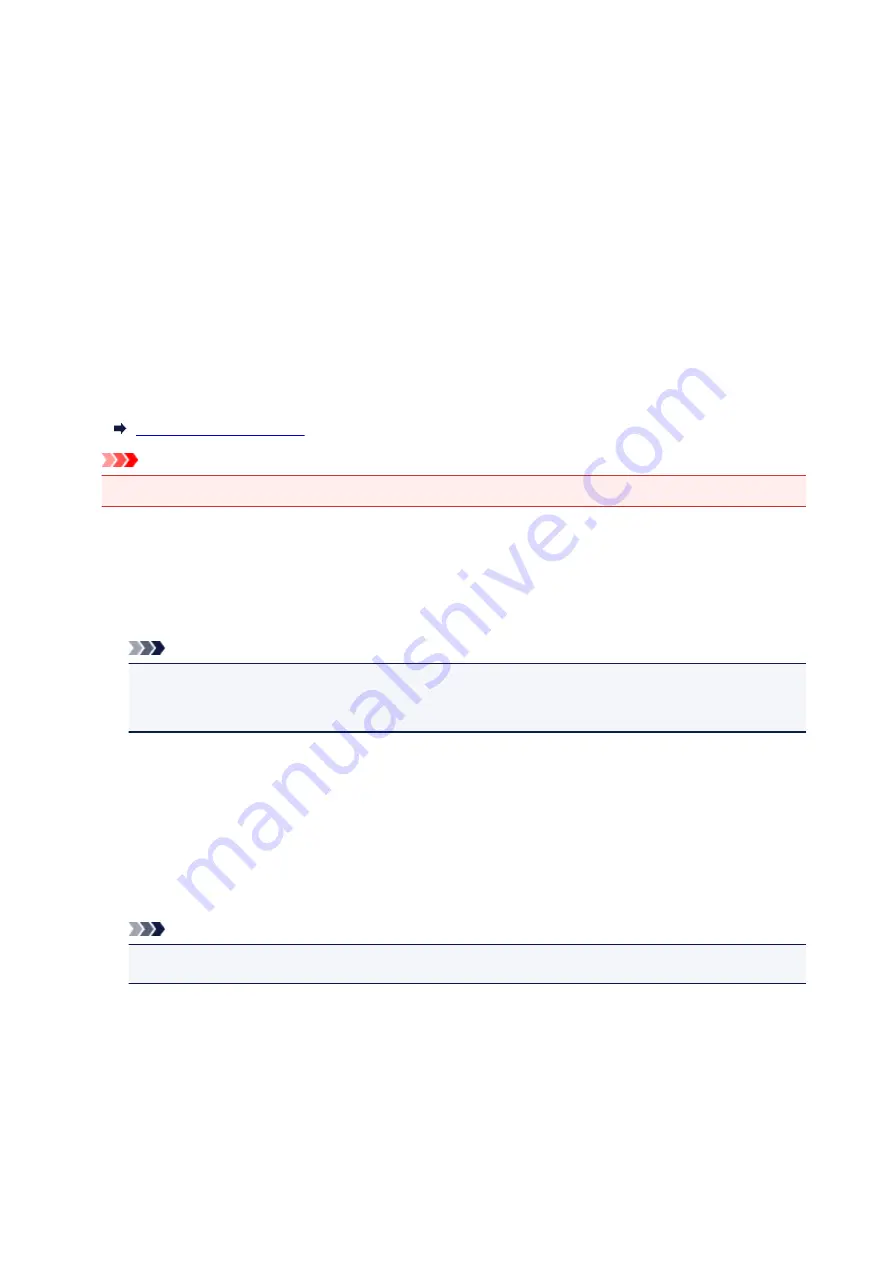
•
Update SSID/PW
Updates the identifier (SSID) and password for Wireless Direct.
•
Change device name
Changes the printer's name displayed on a Wi-Fi Direct compatible device.
•
Confirm request
Set whether the printer displays the confirmation screen when a Wi-Fi Direct compatible device is
connecting the printer.
Print LAN details
You can print out the network settings of the printer such as its IP address and SSID.
For more information on the printer's network setting is printed out:
Important
• The network settings printout contains important information about your network. Handle it with care.
Common settings
•
Set printer name
Specifies the printer name. You can use up to 15 characters for the name.
Note
• You cannot use the same printer name as that already used for other LAN connected devices.
• You cannot use a hyphen for the initial or last character of the printer name.
•
TCP/IP settings
Performs IPv4 or IPv6 setting.
•
WSD setting
Setting items when you use WSD (one of the network protocols supported in Windows).
Enable/disable WSD
Selects whether WSD is enabled or disabled.
Note
• When this setting is enabled, the printer icon is displayed on the Network Explorer in Windows.
Optimize WSD-In
Selecting
Active
allows you to receive the WSD printing data faster.
WSD scan from dev.
Selecting
Active
allows you to transfer the scanned data to the computer using WSD.
Timeout setting
Specifies the timeout length.
131
Summary of Contents for G4200
Page 20: ...Basic Operation Printing Photos from a Computer Copying Faxing 20...
Page 31: ...Handling Paper Originals Ink Tanks etc Loading Paper Loading Originals Refilling Ink Tanks 31...
Page 32: ...Loading Paper Loading Plain Paper Photo Paper Loading Envelopes 32...
Page 49: ...Refilling Ink Tanks Refilling Ink Tanks Checking Ink Status 49...
Page 64: ...Adjusting Print Head Position 64...
Page 77: ...Transporting Your Printer Legal Restrictions on Scanning Copying Specifications 77...
Page 78: ...Safety Safety Precautions Regulatory Information WEEE EU EEA 78...
Page 96: ...Main Components Front View Rear View Inside View Operation Panel 96...
Page 113: ...pqrs PQRS 7 tuv TUV 8 wxyz WXYZ 9 0 _ SP 2 Switch the input mode 2 SP indicates a space 113...
Page 140: ...Refilling Ink Tanks 140...
Page 143: ...Network Connection Network Connection Tips 143...
Page 213: ...Note This setting item is displayed when standard copying is selected 213...
Page 245: ...Defaults You can restore the settings in the displayed screen to the default settings 245...
Page 260: ...Scanning Using AirPrint Using IJ Scan Utility Lite 260...
Page 271: ...Scanning Tips Positioning Originals Scanning from Computer Network Scan Settings 271...
Page 342: ...Sending Faxes from Computer Mac OS Sending a Fax General Notes 342...
Page 344: ...5 Specify fax paper settings as needed 6 Enter fax telephone numbers in To 344...
Page 394: ...Back of Paper Is Smudged Uneven or Streaked Colors 394...
Page 408: ...Scanning Problems Scanner Does Not Work Scanner Driver Does Not Start 408...
Page 413: ...Faxing Problems Problems Sending Faxes Problems Receiving Faxes Telephone Problems 413...
Page 414: ...Problems Sending Faxes Cannot Send a Fax Errors Often Occur When You Send a Fax 414...
Page 422: ...Telephone Problems Cannot Dial Telephone Disconnects During a Call 422...
Page 434: ...Errors and Messages An Error Occurs Message Appears 434...
Page 465: ...Cleaning the Print Head Performing System Cleaning 465...
















































