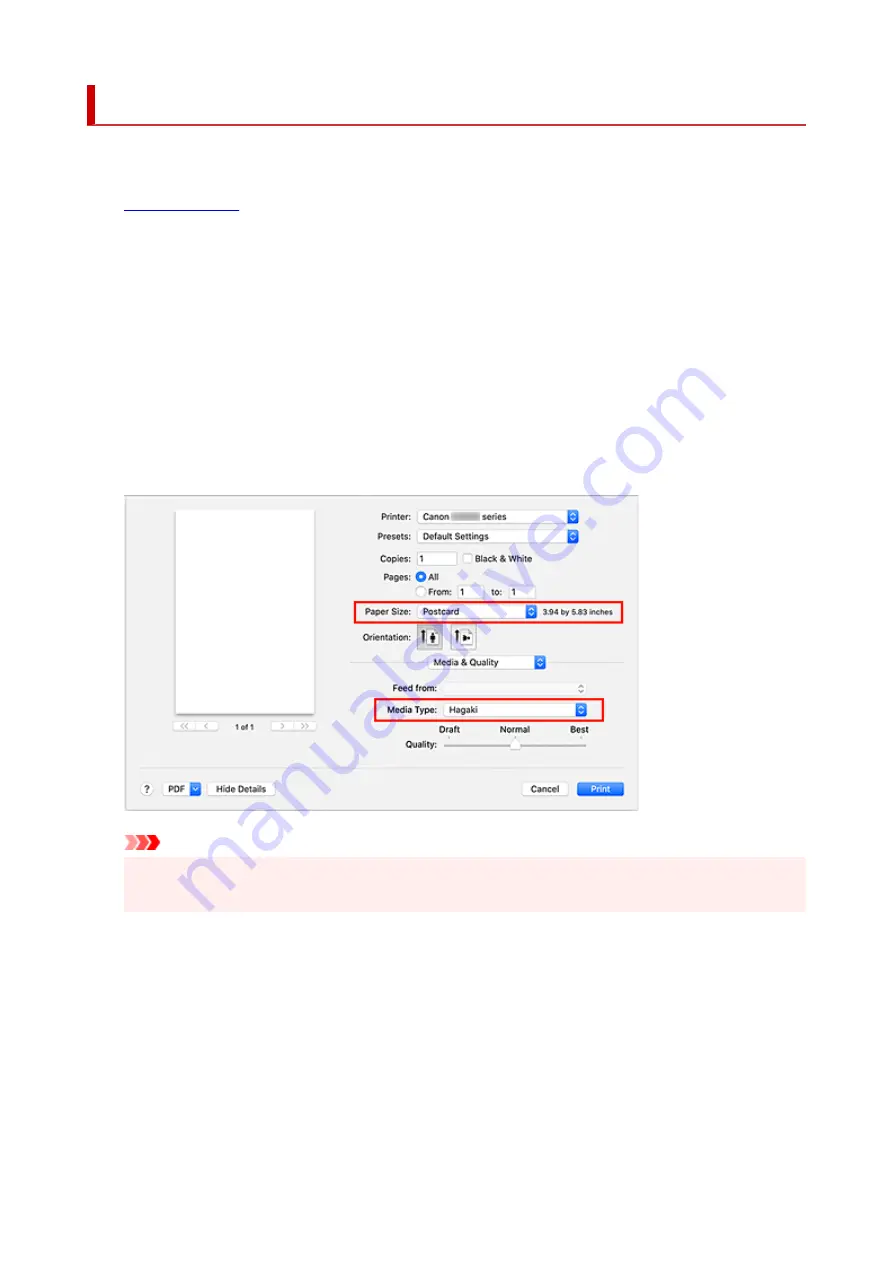
Printing on Postcards
This section describes the procedure for printing on postcards.
1.
in printer
2.
Select paper size and paper type from the printer
Register
Hagaki
for paper size from the printer operation panel.
Also, register
IJ Hagaki
,
Hagaki K
, or
Hagaki
for paper type, according to your purpose. When you print
on the address side, register
Hagaki
.
3.
Select
Paper Size
and
Media Type
from the print dialog
Select
Postcard
or
Postcard Borderless
for
Paper Size
from the print dialog. When you print on the
address side, select
Postcard
.
Select
Hagaki
,
Hagaki (A)
,
Hagaki K
,
Hagaki K (A)
,
Ink Jet Hagaki
,
Ink Jet Hagaki (A)
, for
Media
Type
from the print dialog.
Important
• This printer cannot print on postcards that have photos or stickers attached.
• You will get cleaner printing if you print the message side first and then print the address side.
4.
Click
The printer prints according to the specified settings.
195
Summary of Contents for G3620
Page 1: ...G3020 series Online Manual English ...
Page 53: ...Handling Paper Originals Ink Tanks etc Loading Paper Loading Originals Refilling Ink Tanks 53 ...
Page 54: ...Loading Paper Loading Plain Paper Photo Paper Loading Envelopes 54 ...
Page 74: ...74 ...
Page 75: ...Refilling Ink Tanks Refilling Ink Tanks Checking Ink Level Ink Tips 75 ...
Page 86: ...Adjusting Print Head Position 86 ...
Page 109: ...10 Turn the printer on 109 ...
Page 112: ...Safety Safety Precautions Regulatory Information WEEE EU EEA 112 ...
Page 138: ...Main Components Front View Rear View Inside View Operation Panel 138 ...
Page 140: ...I Platen Load an original here 140 ...
Page 165: ... IPsec settings Selecting Enable allows you to specify the IPsec settings 165 ...
Page 201: ...Printing Using Canon Application Software Easy PhotoPrint Editor Guide 201 ...
Page 215: ...Note To set the applications to integrate with see Settings Dialog 215 ...
Page 217: ...Scanning Multiple Documents at One Time from the ADF Auto Document Feeder 217 ...
Page 219: ...Scanning Tips Positioning Originals Scanning from Computer 219 ...
Page 247: ...Other Network Problems Checking Network Information Restoring to Factory Defaults 247 ...
Page 282: ...Scanning Problems macOS Scanning Problems 282 ...
Page 283: ...Scanning Problems Scanner Does Not Work Scanner Driver Does Not Start 283 ...
Page 289: ...Scanner Tab 289 ...
Page 334: ...Cleaning the Print Head How to Perform Ink Flush 334 ...
















































