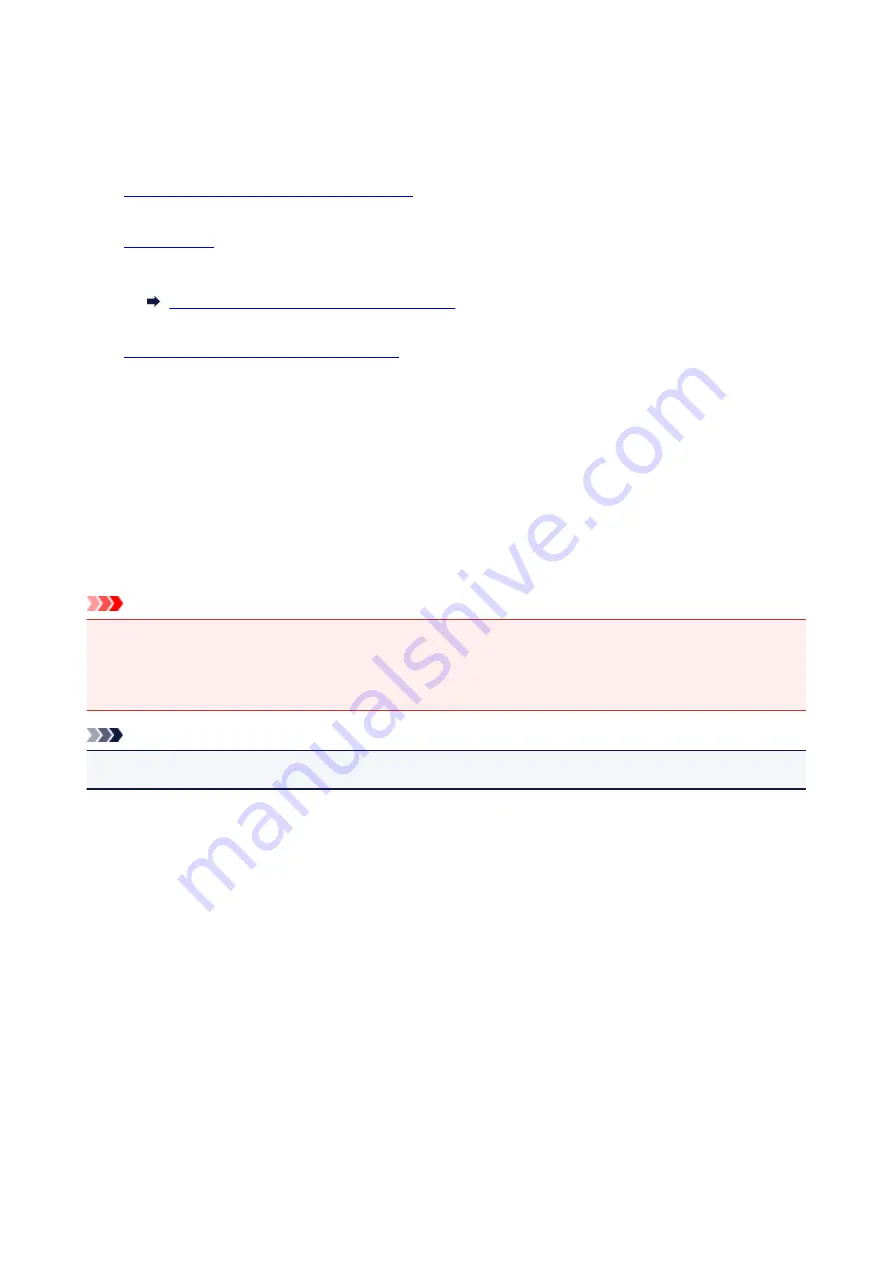
Making Copies on Plain Paper
Load the original on the platen glass to copy on the A4 or Letter-sized plain paper.
1.
Make sure that the printer is turned on.
2.
Load A4 or Letter-sized plain paper.
Switching Page Size between A4 and Letter
3.
Load the original on the platen glass.
4. Specify the number of copies.
Press the
+
button repeatedly according to the number of copies you need.
5. Press the
Color
button for color copying, or the
Black
button for black & white copying.
The printer starts copying.
To cancel copying, press the
Stop
button.
Remove the original on the platen glass after copying is complete.
Important
• Do not open the document cover or remove the original from the platen glass until scanning is
completed.
While the printer is scanning the original, the
ON
lamp keeps flashing.
Note
• The original is copied at the same magnification on plain paper with borders.
Print Quality
For the print quality of copying, you can select either "Standard" mode or "Draft" mode (speed priority).
"Standard" mode
The quality is given priority over print speed.
Press the
Color
or
Black
button for less than 2 seconds in step 5.
"Draft" mode
The print speed is given priority over quality.
Press and hold down the
Color
or
Black
button for 2 or more seconds in step 5.
193
Summary of Contents for G2010 Series
Page 24: ...Basic Operation Printing Photos from a Computer Copying 24 ...
Page 32: ...Handling Paper Originals Ink Tanks etc Loading Paper Loading Originals Refilling Ink Tanks 32 ...
Page 33: ...Loading Paper Loading Plain Paper Photo Paper Loading Envelopes 33 ...
Page 41: ...Loading Originals Loading Originals on the Platen Glass Supported Originals 41 ...
Page 45: ...Refilling Ink Tanks Refilling Ink Tanks Checking Ink Level Ink Tips 45 ...
Page 72: ...Safety Safety Precautions Regulatory Information WEEE EU EEA 72 ...
Page 92: ...Main Components and Their Use Main Components Power Supply Indication of LCD 92 ...
Page 93: ...Main Components Front View Rear View Inside View Operation Panel 93 ...
Page 130: ...Printing Printing from Computer 130 ...
Page 145: ...Note Selecting Scaled changes the printable area of the document 145 ...
Page 161: ...In such cases take the appropriate action as described 161 ...
Page 192: ...Copying Making Copies on Plain Paper Basics Switching Page Size between A4 and Letter 192 ...
Page 195: ...Scanning Scanning from Computer Windows 195 ...
Page 199: ...Note To set the applications to integrate with see Settings Dialog Box 199 ...
Page 209: ...ScanGear Scanner Driver Screens Basic Mode Tab Advanced Mode Tab 209 ...
Page 226: ...Scanning Tips Positioning Originals Scanning from Computer 226 ...
Page 233: ...Restart the computer and try printing again 233 ...
Page 250: ...Scanning Problems Windows Scanning Problems 250 ...
Page 251: ...Scanning Problems Scanner Does Not Work ScanGear Scanner Driver Does Not Start 251 ...
Page 259: ...Installation and Download Problems Cannot Install MP Drivers Windows 259 ...
Page 263: ...Errors and Messages An Error Occurs Message Support Code Appears 263 ...






























