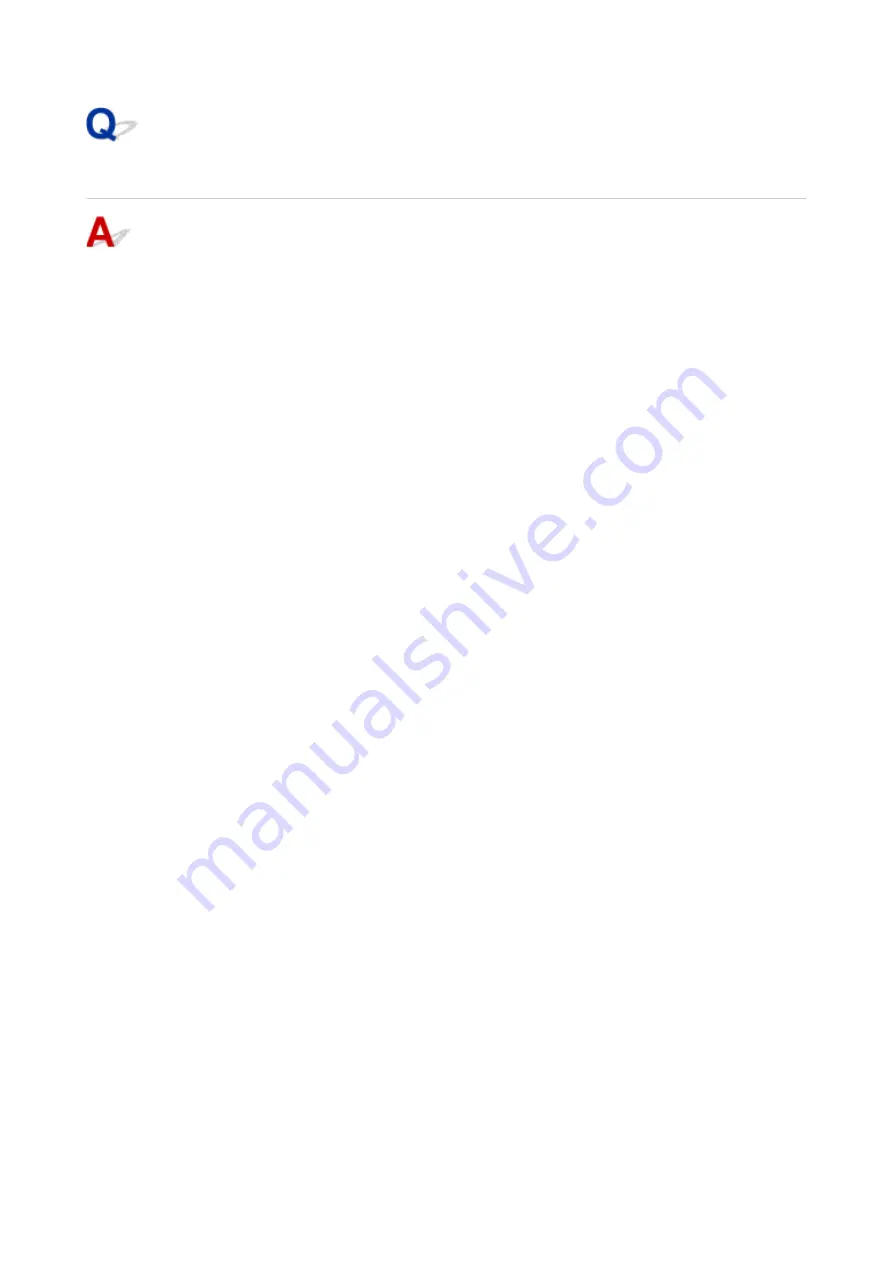
Failed to Printer Driver Installation (Windows)
If the Printer Driver was not installed correctly, make sure that all
Windows Updates
have been applied.
If all
Windows Updates
have not been applied, apply all
Windows Updates
.
After confirming
Windows Update
, perform the following operations to install the Printer Driver.
1.
Open screen to uninstall Printer Driver.
For Windows 10:
Select
Settings
>
Apps
.
For Windows 8.1 / Windows 7:
Select
Control Panel
>
Programs and Features
.
2.
Check if there is "
Canon XXX series Printer Driver
" you want to install in list.
"XXX" is the model name.
3.
If you find Printer Driver for printer you want to install, uninstall it.
If not found, proceed to the next step.
4.
Restart computer.
After restarting, install the latest Printer Driver.
213
Summary of Contents for G1020 Series
Page 1: ...G1020 series Online Manual English ...
Page 6: ...5200 249 6000 250 ...
Page 28: ...Handling Paper Ink Tanks etc Loading Paper Refilling Ink Tanks 28 ...
Page 29: ...Loading Paper Loading Plain Paper Photo Paper 29 ...
Page 35: ...Refilling Ink Tanks Refilling Ink Tanks Checking Ink Level Ink Tips 35 ...
Page 56: ...10 Turn the printer on 56 ...
Page 58: ...Safety Safety Precautions Regulatory Information WEEE EU EEA 58 ...
Page 83: ...Main Components and Their Use Main Components Power Supply 83 ...
Page 84: ...Main Components Front View Rear View Inside View Operation Panel 84 ...
Page 119: ...Printing Printing from Computer Using PIXMA MAXIFY Cloud Link Paper Settings 119 ...
Page 176: ...Printing Using Canon Application Software Easy PhotoPrint Editor Guide 176 ...
Page 181: ...If You Cannot Solve a Problem Repairing Your Printer Check the State of the Print Head 181 ...
Page 212: ...Installation and Download Problems Failed to Printer Driver Installation Windows 212 ...
Page 216: ...Errors and Messages When Error Occurred Message Support Code Appears 216 ...
Page 233: ...Note To cancel printing press the printer s Stop button 233 ...






























