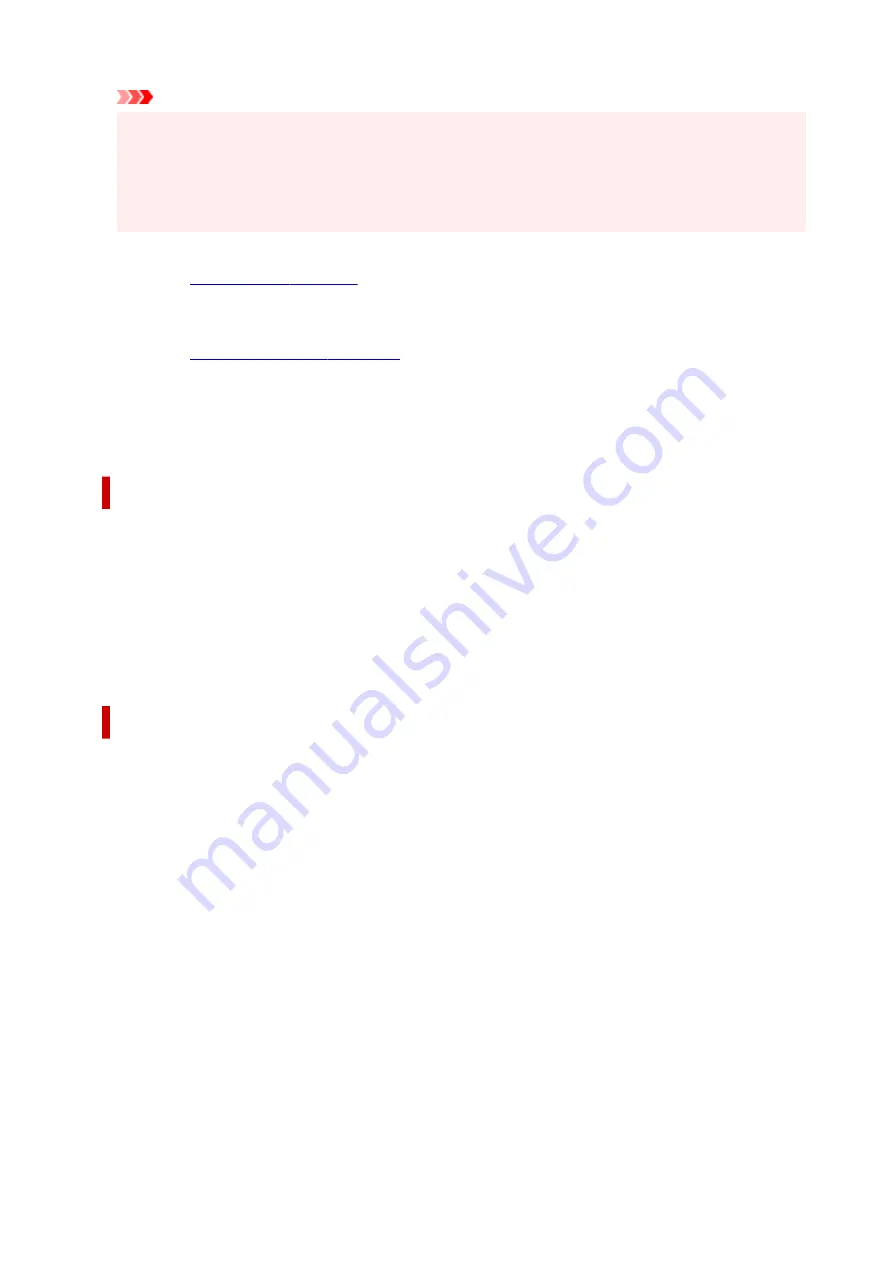
Important
• When the application software that you used to create the document has the same function, give
priority to the printer driver settings. However, if the print results are not acceptable, specify the
function settings on the application software. When you specify the number of copies and the
printing order with both the application and this printer driver, the number of copies may be
multiplied numbers of the two settings or the specified printing order may not be enabled.
Print Options...
Changes detailed printer driver settings for print data that is sent from applications.
Stamp/Background...
.
The
Stamp
function allows you to print a stamp text or a bitmap over or behind document data. It also
allows you to print date, time and user name. The
Background
function allows you to print a light
illustration behind the document data.
Depending on the environment,
Stamp
and
Background
may not be available.
Custom Paper Size dialog box
This dialog box allows you to specify the size (width and height) of the custom paper.
Units
Select the unit for entering a user-defined paper size.
Paper Size
Specifies the
Width
and the
Height
of the custom paper. Measurement is shown according to the
units specified in
Units
.
Page Layout Printing dialog box
This dialog box allows you to select the number of document pages to be placed on one sheet of paper,
the page order, and whether a page border line is to be printed around each document page.
The settings specified in this dialog box can be confirmed in the settings preview on the printer driver.
Preview Icon
Shows the settings made on the
Page Layout Printing
dialog box.
You can check what the print result will look like before you actually print the data.
Page Layout
Specifies the number of document pages to fit on one sheet.
Page Order
Specifies the document orientation to be printed on a sheet of paper.
Page Border
Prints a page border line around each document page.
Check this check box to print the page border line.
162
Summary of Contents for G1020 Series
Page 1: ...G1020 series Online Manual English ...
Page 6: ...5200 249 6000 250 ...
Page 28: ...Handling Paper Ink Tanks etc Loading Paper Refilling Ink Tanks 28 ...
Page 29: ...Loading Paper Loading Plain Paper Photo Paper 29 ...
Page 35: ...Refilling Ink Tanks Refilling Ink Tanks Checking Ink Level Ink Tips 35 ...
Page 56: ...10 Turn the printer on 56 ...
Page 58: ...Safety Safety Precautions Regulatory Information WEEE EU EEA 58 ...
Page 83: ...Main Components and Their Use Main Components Power Supply 83 ...
Page 84: ...Main Components Front View Rear View Inside View Operation Panel 84 ...
Page 119: ...Printing Printing from Computer Using PIXMA MAXIFY Cloud Link Paper Settings 119 ...
Page 176: ...Printing Using Canon Application Software Easy PhotoPrint Editor Guide 176 ...
Page 181: ...If You Cannot Solve a Problem Repairing Your Printer Check the State of the Print Head 181 ...
Page 212: ...Installation and Download Problems Failed to Printer Driver Installation Windows 212 ...
Page 216: ...Errors and Messages When Error Occurred Message Support Code Appears 216 ...
Page 233: ...Note To cancel printing press the printer s Stop button 233 ...






























