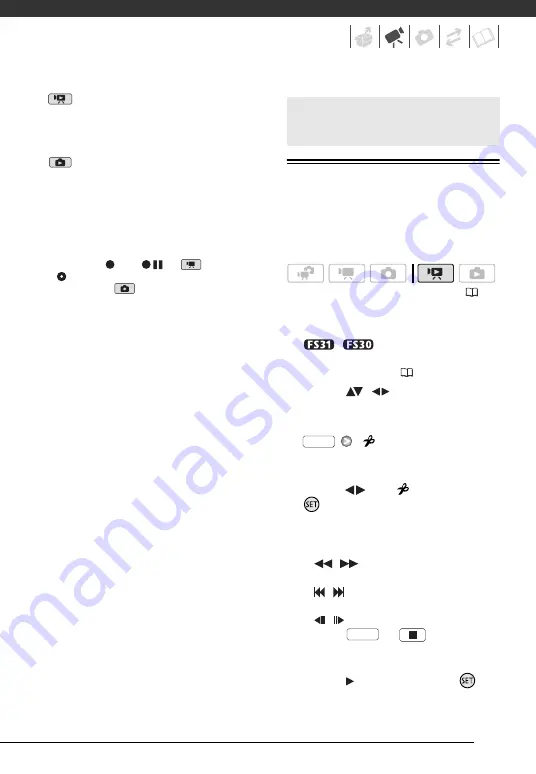
53
mode:
• All displays on
• Data code only
• All displays off
mode:
• All displays on
• Regular displays only (removes the
histogram and information icons)
• All displays off
* The following icons will appear even when
all other on-screen displays are turned off:
The icons
and
(in
mode), the
icon and AF frames when the autofocus
is locked (in
mode), screen markers
(both recording modes).
Dividing Scenes
You can divide scenes (original scenes
only) in order to leave out the best parts
and later cut out the rest.
1
Open the original movies index
screen.
/
You can select the
movies in the built-in memory or on
the memory card (
37).
2
Select (
,
) the scene you
want to divide.
3
Open the scene division screen.
[
DIVIDE]
The scene selected will start playing
back.
4
Select (
) the
icon and press
where you want to divide the
scene.
• You can use the following icons to
bring the scene to a precise point.
/
: Fast playback reverse/
forward.
/
:
Skip to the beginning/
end of the current scene.
/
:
Frame reverse/advance.
• Press
or
to stop the
playback and exit the scene
division screen.
5 Select (
) [YES] and press
.
Playlist and Scene Operations
(
FUNC.
FUNC.






























