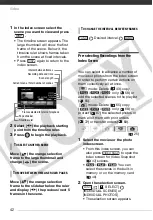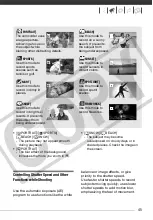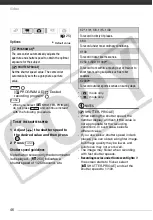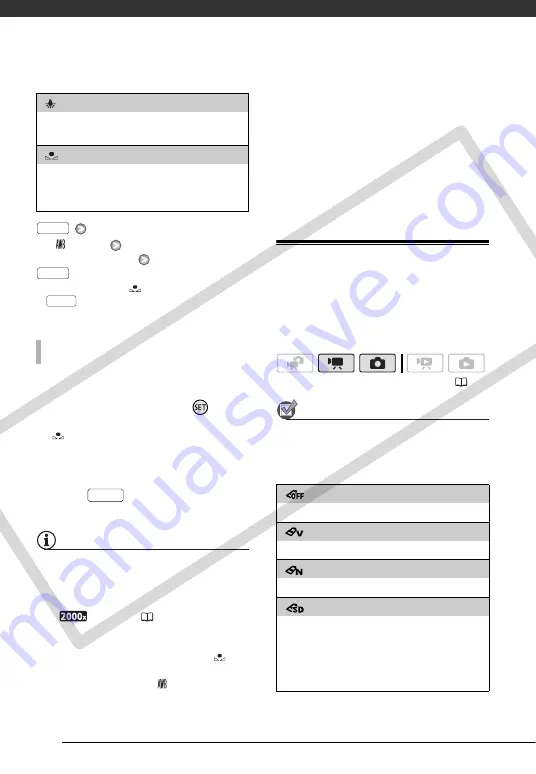
Video
52
[
AUTO]
Desired option*
* When you select [
SET], do not press
and continue instead with the
following procedure.
1 Point the camcorder at a white
object, zoom in until it fills the
whole screen and press
.
When the adjustment is completed,
stops flashing and stays on. The
camcorder retains the custom
setting even if you turn off the
camcorder.
2 Press
to save the setting
and close the menu.
NOTES
• When you select the custom white balance:
- Set the custom white balance in a
sufficiently illuminated place.
- Select a zoom type other than
[
DIGITAL] (
- Reset the white balance when the
lighting conditions change.
- Depending on the light source,
may keep flashing. The result will still
be better than with [
AUTO].
• Custom white balance may provide
better results in the following cases:
- Changing lighting conditions
- Close-ups
- Subjects in a single color (sky, sea or
forest)
- Under mercury lamps and certain
types of fluorescent lights
Image Effects
You can use the image effects to
change the color saturation and
contrast to record images with special
color effects.
POINTS TO CHECK
Select a recording program other than
the Special Scene recording programs.
Options
Default value
[
TUNGSTEN]
For recording under tungsten and tungsten type
(3-wavelength) fluorescent lighting.
[
SET]
Use the custom white balance setting to make
white subjects appear white under colored
lighting.
T
O
SET
THE
CUSTOM
WHITE
BALANCE
FUNC.
FUNC.
FUNC.
FUNC.
(
[
IMAGE EFFECT OFF]
Records with no image enhancing effects.
[
VIVID]
Emphasizes the contrast and color saturation.
[
NEUTRAL]
Tones down the contrast and color saturation.
[
SOFT SKIN DETAIL]
Softens the details in the skin tone area for a
more complimentary appearance. To obtain the
best effect, use this setting when recording a
person in close-up. Note that areas similar to the
skin color may lack in detail.
COP
Y