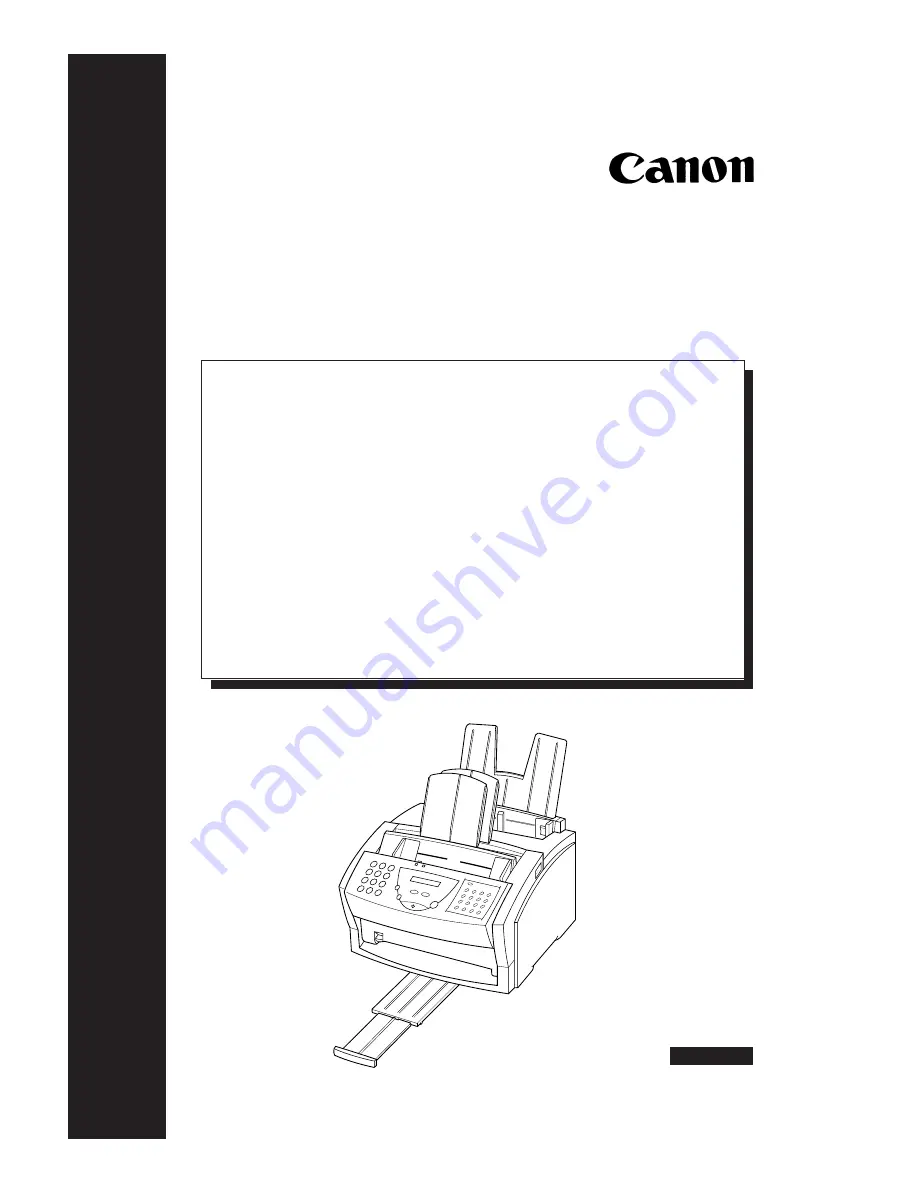
FAX-L250
GETTING STARTED
I. Installation Guide
The following pages have been copied from the FAX-L250 User’s Guide to
get you started. Please use the FAX-L250 User’s Guide for full details.
Unpacking Your FAX-L250 ................................................................... I-2
Removing Shipping Materials ................................................................. I-2
Attaching the Paper Rest ........................................................................ I-3
Attaching the Local Language Labels .................................................... I-4
Attaching the Extension Tray ................................................................. I-4
Attaching the Support Trays .................................................................. I-5
Connecting the Telephone Line .............................................................. I-6
Connecting the Power Cord .................................................................... I-6
Installing/Replacing the Toner Cartridge ............................................... I-7
Loading Recording Paper ....................................................................... I-8
Selecting Paper Delivery ......................................................................... I-9
Personalising Your FAX-L250 ............................................................... I-10
ENGLISH
FACSIMILES
Summary of Contents for FAX-L250
Page 11: ...Notes I 11...
Page 12: ...Notes I 12...






























