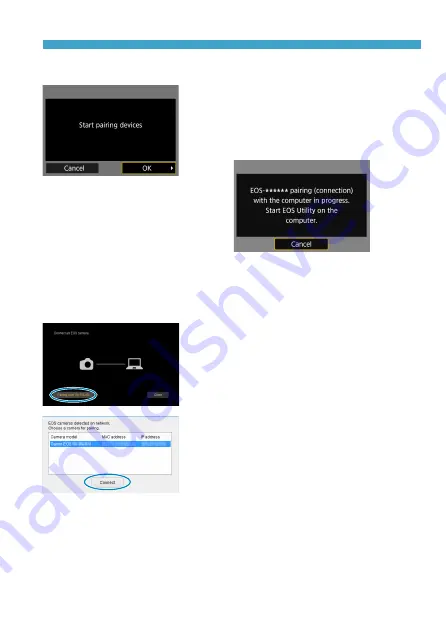
455
Connecting to a Computer via Wi-Fi
Steps on the Camera (2)
7
Select [OK].
g
The following message is displayed.
“******” represents the last six digits of
the MAC address of the camera to be
connected.
Steps on the Computer (2)
8
Start EOS Utility.
9
In EOS Utility, click [Pairing over
Wi-Fi/LAN].
z
If a firewall-related message is
displayed, select
[Yes]
.
10
Click [Connect].
z
Select the camera to connect to, then
click
[Connect]
.
Summary of Contents for EOS RP
Page 1: ...canon CT2 B100 EOSRP Instruction Manual Mode d emploi lnstrucciones ...
Page 63: ... 62 ...
Page 85: ...84 ...
Page 94: ...Shooting Th chapter describe shooting and introduces menu settings on tfle shooting 0 tab 93 ...
Page 170: ...Setting the Interface Language 1 Select Language 2 Set the desired language I 169 ...
Page 274: ...66 ...
Page 302: ...94 ...
Page 503: ...295 Tab Menus Playback z z Playback 4 349 351 352 353 354 355 ...
Page 564: ...356 ...
Page 585: ...377 Setting the Interface Language 1 Select 5 LanguageK 2 Set the desired language ...
Page 622: ...414 ...
Page 730: ...522 ...
Page 732: ...524 Tab Menus Customization 526 530 536 546 546 ...
Page 755: ...547 Tab Menus My Menu 548 551 551 552 ...
Page 761: ...553 553 Reference This chapter provides reference information on camera features ...
Page 821: ...E Supplemental Information CANON INC 2018 CT2 D017 A canon EOSRP ...






























