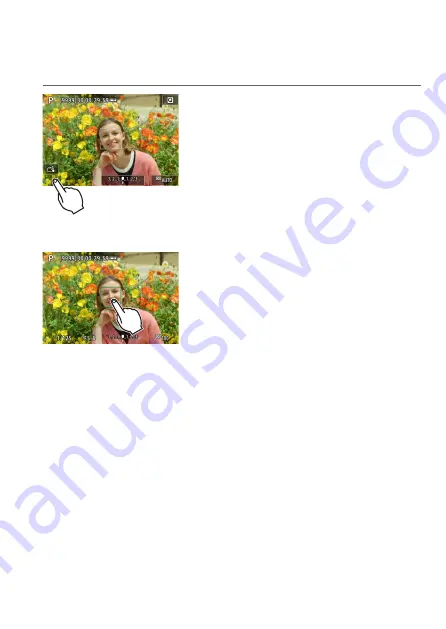
163
Shooting with the Touch Shutter
Just by tapping on the screen, you can focus and take the picture
automatically.
1
Enable the Touch Shutter.
z
Tap
[
y
]
on the screen’s bottom left.
z
Each time you tap on the icon, it will
toggle between
[
y
]
and
[
x
]
.
z
[
x
]
(Touch Shutter: Enable)
The camera will focus on the spot you
tap on, then the picture will be taken.
z
[
y
]
(Touch Shutter: Disable)
You can tap on a spot to perform
focusing on the spot. Press the shutter
button completely to take the picture.
2
Tap on the screen to shoot.
z
Tap on the face or subject on the screen.
g
On the point you tap, the camera will
focus (Touch AF) with the AF method
that was set (
g
When
[
x
]
is set, the AF point turns
green when focus is achieved, then the
picture is taken automatically.
g
If focus is not achieved, the AF point
turns orange and the picture cannot be
taken. Tap on the face or subject on the
screen again.
Summary of Contents for EOS RP
Page 1: ...canon CT2 B100 EOSRP Instruction Manual Mode d emploi lnstrucciones ...
Page 63: ... 62 ...
Page 85: ...84 ...
Page 94: ...Shooting Th chapter describe shooting and introduces menu settings on tfle shooting 0 tab 93 ...
Page 170: ...Setting the Interface Language 1 Select Language 2 Set the desired language I 169 ...
Page 274: ...66 ...
Page 302: ...94 ...
Page 503: ...295 Tab Menus Playback z z Playback 4 349 351 352 353 354 355 ...
Page 564: ...356 ...
Page 585: ...377 Setting the Interface Language 1 Select 5 LanguageK 2 Set the desired language ...
Page 622: ...414 ...
Page 730: ...522 ...
Page 732: ...524 Tab Menus Customization 526 530 536 546 546 ...
Page 755: ...547 Tab Menus My Menu 548 551 551 552 ...
Page 761: ...553 553 Reference This chapter provides reference information on camera features ...
Page 821: ...E Supplemental Information CANON INC 2018 CT2 D017 A canon EOSRP ...






























