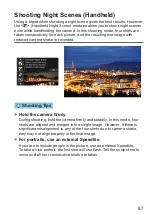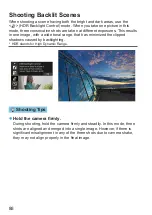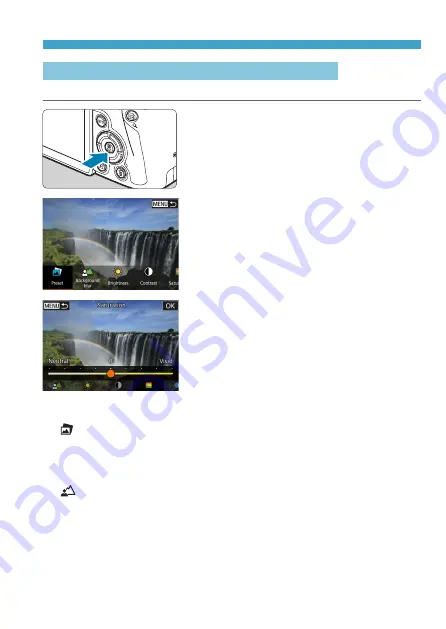
73
Full Auto Techniques (Scene Intelligent Auto)
Shooting with Effects Applied (Creative Assist)
You can shoot with your selected effects applied.
1
Press the <
Q
> button.
z
Read the message and select
[OK]
.
2
Select an effect.
z
Use the <
Y
> <
Z
> keys to select an
effect, then press <
0
>.
3
Select the effect level and other
details.
z
Use the <
Y
> <
Z
> keys to set it, then
press <
0
>.
z
To reset the setting, press the <
A
>
button, then select
[OK]
.
Creative Assist Effects
z
[ ] Preset
Select one of the preset effects.
Note that
[Saturation]
,
[Color tone 1]
, and
[Color tone 2]
are not
available with
[B&W]
.
z
[ ] Background blur
Adjust background blur. Choose higher values to make backgrounds
sharper, or lower values to make them blurrier.
[Auto]
adjusts background
blurring to match the brightness. Depending on lens brightness (f/ number),
some positions may not be available.
Summary of Contents for EOS RP
Page 1: ...E Advanced User Guide...
Page 66: ...66...
Page 94: ...94...
Page 295: ...295 Tab Menus Playback z z Playback 4 349 351 352 353 354 355...
Page 356: ...356...
Page 377: ...377 Setting the Interface Language 1 Select 5 LanguageK 2 Set the desired language...
Page 414: ...414...
Page 522: ...522...
Page 524: ...524 Tab Menus Customization 526 530 536 546 546...
Page 547: ...547 Tab Menus My Menu 548 551 551 552...
Page 553: ...553 553 Reference This chapter provides reference information on camera features...