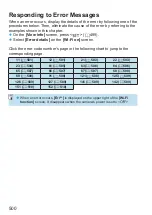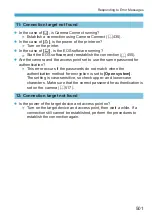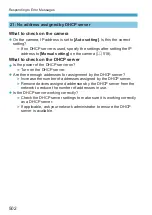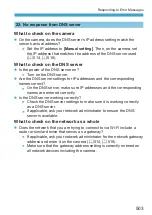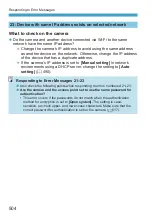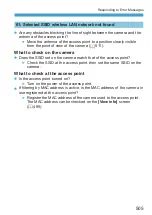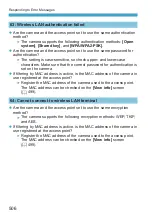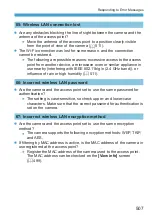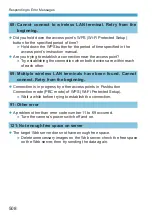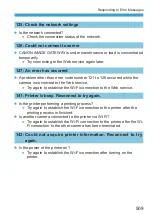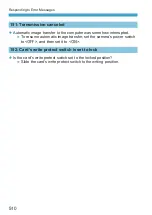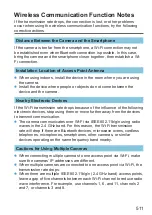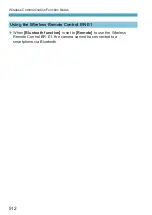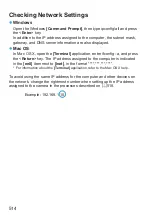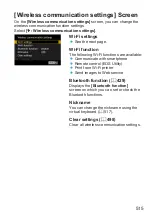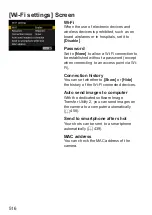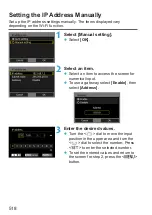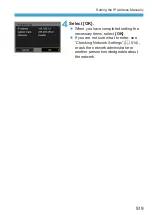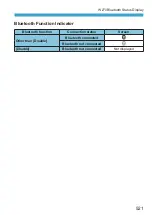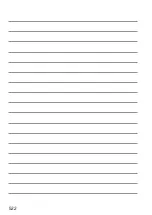514
Checking Network Settings
z
Windows
Open the Windows
[Command Prompt]
, then type ipconfig/all and press
the <
Enter
> key.
In addition to the IP address assigned to the computer, the subnet mask,
gateway, and DNS server information are also displayed.
z
Mac OS
In Mac OS X, open the
[Terminal]
application, enter ifconfig -a, and press
the <
Return
> key. The IP address assigned to the computer is indicated
in the
[en0]
item next to
[inet]
, in the format “***.***.***.***”.
*
For information about the
[Terminal]
application, refer to the Mac OS X help.
To avoid using the same IP address for the computer and other devices on
the network, change the rightmost number when setting up the IP address
assigned to the camera in the processes described on
Example: 192.168.1.10
Summary of Contents for EOS RP
Page 1: ...E Advanced User Guide...
Page 66: ...66...
Page 94: ...94...
Page 295: ...295 Tab Menus Playback z z Playback 4 349 351 352 353 354 355...
Page 356: ...356...
Page 377: ...377 Setting the Interface Language 1 Select 5 LanguageK 2 Set the desired language...
Page 414: ...414...
Page 522: ...522...
Page 524: ...524 Tab Menus Customization 526 530 536 546 546...
Page 547: ...547 Tab Menus My Menu 548 551 551 552...
Page 553: ...553 553 Reference This chapter provides reference information on camera features...