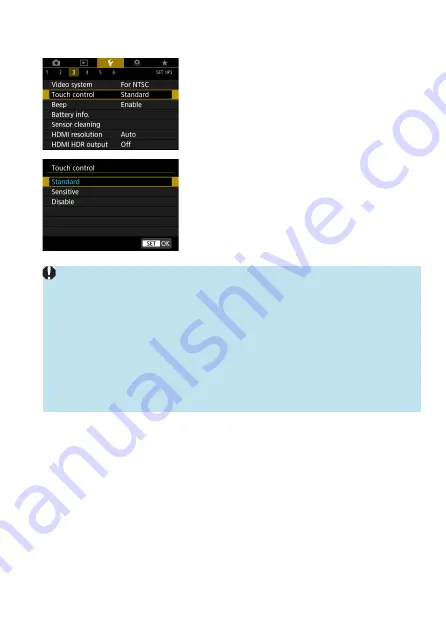
379
Setting the Touch Control Response
1
Select [
5
: Touch control].
2
Select an item.
z
[Standard]
is the normal setting.
z
[Sensitive]
provides a more reactive
touch-screen panel response than
[Standard]
.
z
To disable touch operations, select
[Disable]
.
Cautions for Touch Control Operations
o
Do not use sharp objects such as fingernails or ballpoint pens for touch
operations.
o
Do not use wet fingers for touch operations. If the screen has any moisture or
if your fingers are wet, the touch-screen panel may not respond or malfunction
may occur. In this case, turn off the power and wipe off the moisture with a
cloth.
o
Attaching any commercially available protective sheet or sticker on the screen
may degrade the touch operation response.
o
If you quickly perform touch operation when
[Sensitive]
is set, the touch
operation response may be poor.
Summary of Contents for EOS RP
Page 1: ...E Advanced User Guide...
Page 66: ...66...
Page 94: ...94...
Page 295: ...295 Tab Menus Playback z z Playback 4 349 351 352 353 354 355...
Page 356: ...356...
Page 377: ...377 Setting the Interface Language 1 Select 5 LanguageK 2 Set the desired language...
Page 414: ...414...
Page 522: ...522...
Page 524: ...524 Tab Menus Customization 526 530 536 546 546...
Page 547: ...547 Tab Menus My Menu 548 551 551 552...
Page 553: ...553 553 Reference This chapter provides reference information on camera features...






























