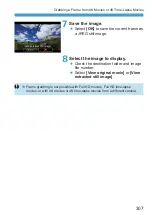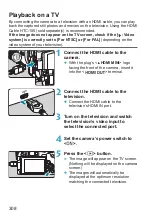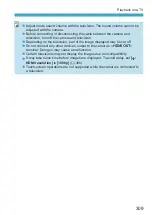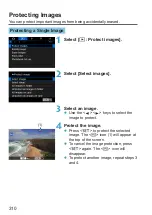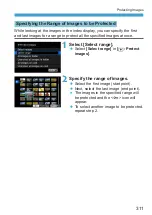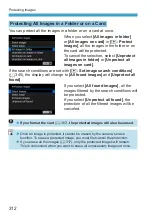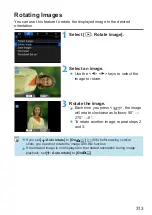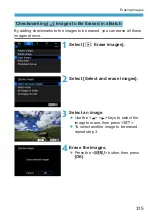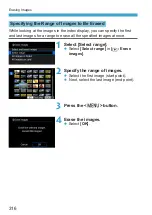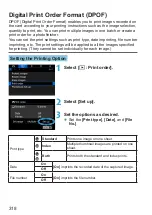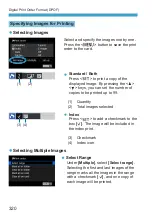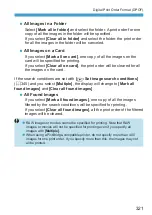308
Playback on a TV
By connecting the camera to a television with an HDMI cable, you can play
back the captured still photos and movies on the television. Using the HDMI
Cable HTC-100 (sold separately) is recommended.
If the image does not appear on the TV screen, check if the [
5
: Video
system] is correctly set to [For NTSC] or [For PAL]
(depending on the
video system of your television).
1
Connect the HDMI cable to the
camera.
z
With the plug’s <
d
HDMI MINI
> logo
facing the front of the camera, insert it
into the <
D
> terminal.
2
Connect the HDMI cable to the
television.
z
Connect the HDMI cable to the
television’s HDMI IN port.
3
Turn on the television and switch
the television’s video input to
select the connected port.
4
Set the camera’s power switch to
<
1
>.
5
Press the <
x
> button.
g
The image will appear on the TV screen.
(Nothing will be displayed on the camera
screen.)
z
The images will automatically be
displayed at the optimum resolution
matching the connected television.
Summary of Contents for EOS RP
Page 1: ...E Advanced User Guide...
Page 66: ...66...
Page 94: ...94...
Page 295: ...295 Tab Menus Playback z z Playback 4 349 351 352 353 354 355...
Page 356: ...356...
Page 377: ...377 Setting the Interface Language 1 Select 5 LanguageK 2 Set the desired language...
Page 414: ...414...
Page 522: ...522...
Page 524: ...524 Tab Menus Customization 526 530 536 546 546...
Page 547: ...547 Tab Menus My Menu 548 551 551 552...
Page 553: ...553 553 Reference This chapter provides reference information on camera features...