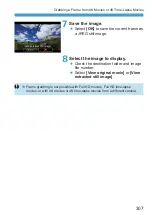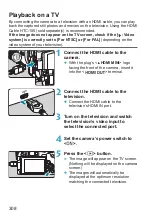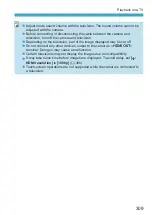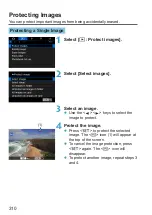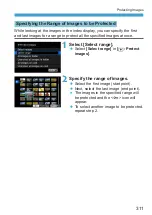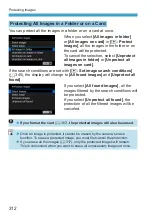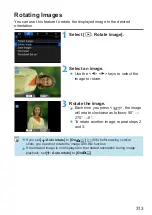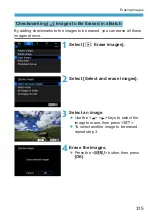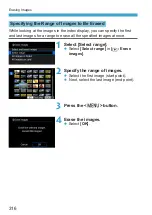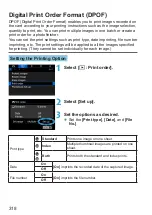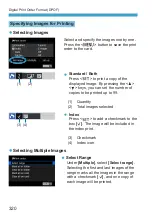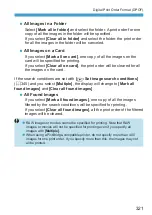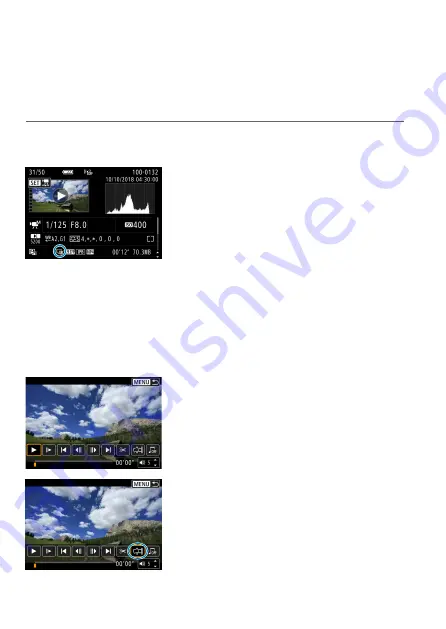
306
Grabbing a Frame from 4K Movies or 4K
Time-Lapse Movies
From 4K movies or 4K time-lapse movies, you can select individual frames
to save as approx. 8.3-megapixel (3840×2160) JPEG still images.
This
function is called “Frame Grab (4K frame capture)”.
1
Play back the image.
z
Press the <
3
> button.
2
Select a 4K movie.
z
Use the <
Y
> <
Z
> keys to select a 4K
movie or 4K time-lapse movie.
z
On the shooting information screen
(
599), 4K movies and 4K time-lapse
movies are indicated by an
[
H
]
icon.
z
In index display, press <
0
> to switch
to single-image display.
3
In the single-image display, press
<
0
>.
4
Pause movie playback.
g
The movie playback panel will appear.
5
Select a frame to grab.
z
Use the movie playback panel to select
the frame to grab as a still photo.
z
For movie playback panel instructions,
6
Select [
I
].
z
Use the <
Y
> <
Z
> keys to select
[
I
]
.
Summary of Contents for EOS RP
Page 1: ...E Advanced User Guide...
Page 66: ...66...
Page 94: ...94...
Page 295: ...295 Tab Menus Playback z z Playback 4 349 351 352 353 354 355...
Page 356: ...356...
Page 377: ...377 Setting the Interface Language 1 Select 5 LanguageK 2 Set the desired language...
Page 414: ...414...
Page 522: ...522...
Page 524: ...524 Tab Menus Customization 526 530 536 546 546...
Page 547: ...547 Tab Menus My Menu 548 551 551 552...
Page 553: ...553 553 Reference This chapter provides reference information on camera features...