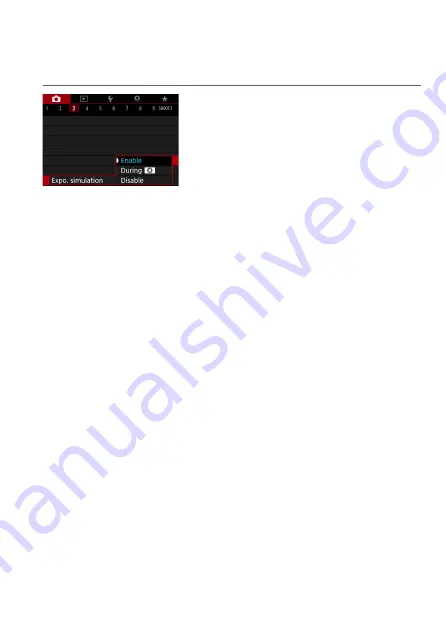
139
N
Exposure Simulation
Exposure simulation simulates and displays how the brightness (exposure)
of the actual image will look.
1
Select [
z
: Expo. simulation].
2
Set an option.
z
Enable (
g
)
The displayed image brightness will be close to the actual brightness
(exposure) of the resulting image. If you set exposure compensation, the
image brightness will change accordingly.
z
During
e
Normally, the image is displayed at standard brightness, so it is easy to
see (
E
). Image brightness will only be close to the actual brightness
(exposure) of the resulting image while you hold down the button you
have assigned to
[Depth-of-field preview]
(using
[
8
C.Fn III-5:
Customize buttons]
g
).
z
Disable (
E
)
The image is displayed at standard brightness, so it is easy to see. Even
if you set exposure compensation, the image is displayed at the standard
brightness.
Summary of Contents for EOS RP
Page 1: ...E Advanced User Guide...
Page 66: ...66...
Page 94: ...94...
Page 295: ...295 Tab Menus Playback z z Playback 4 349 351 352 353 354 355...
Page 356: ...356...
Page 377: ...377 Setting the Interface Language 1 Select 5 LanguageK 2 Set the desired language...
Page 414: ...414...
Page 522: ...522...
Page 524: ...524 Tab Menus Customization 526 530 536 546 546...
Page 547: ...547 Tab Menus My Menu 548 551 551 552...
Page 553: ...553 553 Reference This chapter provides reference information on camera features...






























