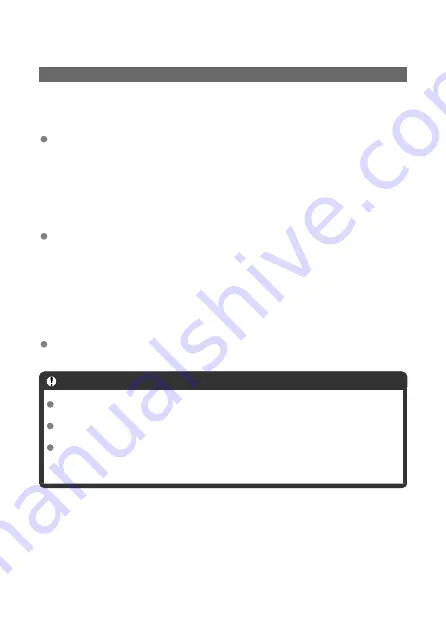
C.Fn II: Autofocus/Drive
C.Fn 6: Auto AF pt sel.:EOS iTR AF
Use this function to autofocus in viewfinder shooting by recognizing people. Applies when
the AF area selection mode is set to [
Manual select.:Zone AF
], [
Manual select.:Large
Zone AF
], or [
Auto selection AF
].
0:EOS iTR AF (Face priority)
Faces are given greater priority than with [
1:Enable
] when the camera selects AF points
automatically.
In [
One-Shot AF
] mode, this makes it easier to focus on faces of still human subjects in
the AF area.
Also makes it easier to focus on faces in the AF area in [
AI Servo AF
] mode.
Once focus is achieved, AF points are automatically selected to keep focusing on the
faces initially in focus.
1:Enable
The camera selects AF points automatically based on AF information and information on
recognized people.
In [
One-Shot AF
] mode, focusing on a still human subject in the AF area is made
easier.
In [
AI Servo AF
] mode, focusing on a human subject in the AF area is made easier. If
no people are detected, the camera focuses on the nearest subject. Once focus is
achieved, AF points are automatically selected so that the camera continues to focus on
the color of the area it focused on first.
2:Disable
AF points are automatically selected based only on AF information.
Caution
With a setting of [
0:EOS iTR AF (Face priority)
] or [
1:Enable
], focusing will take
slightly longer than with setting [
2:Disable
].
Even with a setting of [
0:EOS iTR AF (Face priority)
] or [
1:Enable
], the expected
result may not be obtained depending on the shooting conditions and subject.
Under low light, where external Speedlites for EOS cameras automatically emit an
AF-assist beam, AF points are selected automatically based only on AF
information. (Information on recognized people is not used for AF.)
685
Summary of Contents for EOS REBEL T8i
Page 1: ...Advanced User Guide E CT2 D027 A CANON INC 2020 ...
Page 26: ... 19 18 20 21 22 25 26 24 23 10 11 17 1 9 8 7 6 4 5 2 3 1 15 16 14 13 12 26 ...
Page 29: ... 10 9 11 13 12 14 15 3 2 1 5 4 7 6 8 29 ...
Page 70: ...In Live View shooting 70 ...
Page 98: ...Dragging Sample screen Menu screen Slide your finger while touching the screen 98 ...
Page 172: ...Selecting the AF Point or Zone Manually 1 Press the or button 172 ...
Page 212: ...2 Select an option 212 ...
Page 250: ... All and A B 250 ...
Page 258: ...Shooting 2 1 Retain Creative Assist data 2 Live View shoot 3 AF assist beam firing 258 ...
Page 317: ...Dust Delete Data Acquisition 1 Select Dust Delete Data 317 ...
Page 396: ... AF Point Display Resuming from Previous Playback HDMI HDR Output 396 ...
Page 399: ...Playback 4 1 Histogram disp 2 AF point disp 3 View from last seen 4 HDMI HDR output 399 ...
Page 404: ...404 ...
Page 407: ...Note You can also magnify display by double tapping with one finger 407 ...
Page 433: ...4 Erase the image Press the button then press OK 433 ...
Page 435: ...4 Erase the images Select OK 435 ...
Page 523: ...4 Set Size to send 5 Take the picture 523 ...
Page 526: ... 2 Sending multiple selected images 1 Press 2 Select Send selected 526 ...
Page 531: ... 4 Sending all images on the card 1 Press 2 Select Send all card 531 ...
Page 548: ...Steps on the camera 3 10 Establish a Wi Fi connection Select OK 548 ...
Page 572: ...Steps on the camera 2 9 Add image canon as a destination Select image canon is now added 572 ...
Page 579: ...Sending all images on the card 1 Press 2 Select Send all card 579 ...
Page 595: ...4 Select OK 595 ...
Page 634: ...In Basic Zone modes the following screen is displayed for 5 1 Manual software URL 634 ...
Page 636: ...3 Select OK 636 ...
Page 656: ...Note Auto power off time may be extended while the Date Time Zone screen is displayed 656 ...
Page 657: ...Language 1 Select Language 2 Set the desired language 657 ...






























