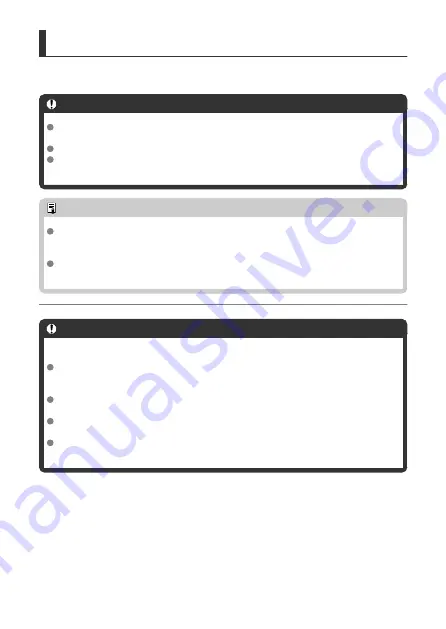
Diffraction Correction
Diffraction (loss of sharpness caused by the aperture) can be corrected.
Caution
Depending on shooting conditions, noise may be intensified together with the
effects of correction.
The higher the ISO speed, the lower the correction amount will be.
For movie recording, [
Diffraction correction
] will not appear. (Correction is not
possible.)
Note
“Diffraction correction” corrects diffraction as well as degraded resolution from the
low-pass filter and other factors. Therefore, correction is effective even at an
aperture close to the open aperture.
[
Diffraction correction
] is not displayed when [
Digital Lens Optimizer
] is set to
[
Enable
].
Caution
General precautions for lens aberration correction
Peripheral illumination correction, chromatic aberration correction, distortion
correction, and diffraction correction cannot be applied to JPEG images already
taken.
When using a non-Canon lens, setting the corrections to [
Disable
] is
recommended even if [
Correction data available
] is displayed.
Magnifying the periphery of the image may display parts of the image that will not
be recorded.
The correction amount will be less (except for diffraction correction) if the lens used
does not have distance information.
276
Summary of Contents for EOS REBEL T8i
Page 1: ...Advanced User Guide E CT2 D027 A CANON INC 2020 ...
Page 26: ... 19 18 20 21 22 25 26 24 23 10 11 17 1 9 8 7 6 4 5 2 3 1 15 16 14 13 12 26 ...
Page 29: ... 10 9 11 13 12 14 15 3 2 1 5 4 7 6 8 29 ...
Page 70: ...In Live View shooting 70 ...
Page 98: ...Dragging Sample screen Menu screen Slide your finger while touching the screen 98 ...
Page 172: ...Selecting the AF Point or Zone Manually 1 Press the or button 172 ...
Page 212: ...2 Select an option 212 ...
Page 250: ... All and A B 250 ...
Page 258: ...Shooting 2 1 Retain Creative Assist data 2 Live View shoot 3 AF assist beam firing 258 ...
Page 317: ...Dust Delete Data Acquisition 1 Select Dust Delete Data 317 ...
Page 396: ... AF Point Display Resuming from Previous Playback HDMI HDR Output 396 ...
Page 399: ...Playback 4 1 Histogram disp 2 AF point disp 3 View from last seen 4 HDMI HDR output 399 ...
Page 404: ...404 ...
Page 407: ...Note You can also magnify display by double tapping with one finger 407 ...
Page 433: ...4 Erase the image Press the button then press OK 433 ...
Page 435: ...4 Erase the images Select OK 435 ...
Page 523: ...4 Set Size to send 5 Take the picture 523 ...
Page 526: ... 2 Sending multiple selected images 1 Press 2 Select Send selected 526 ...
Page 531: ... 4 Sending all images on the card 1 Press 2 Select Send all card 531 ...
Page 548: ...Steps on the camera 3 10 Establish a Wi Fi connection Select OK 548 ...
Page 572: ...Steps on the camera 2 9 Add image canon as a destination Select image canon is now added 572 ...
Page 579: ...Sending all images on the card 1 Press 2 Select Send all card 579 ...
Page 595: ...4 Select OK 595 ...
Page 634: ...In Basic Zone modes the following screen is displayed for 5 1 Manual software URL 634 ...
Page 636: ...3 Select OK 636 ...
Page 656: ...Note Auto power off time may be extended while the Date Time Zone screen is displayed 656 ...
Page 657: ...Language 1 Select Language 2 Set the desired language 657 ...






























