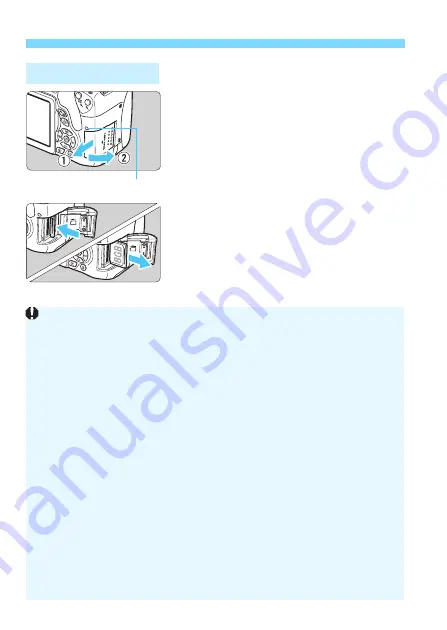
Installing and Removing the Card
38
1
Open the cover.
Set the power switch to <
2
>.
Make sure the access lamp is off,
then open the cover.
If [
Recording...
] is displayed, close
the cover.
2
Remove the card.
Gently push in the card, then let go to
eject it.
Pull the card straight out, then close
the cover.
Removing the Card
Access lamp
When the access lamp is lit or blinking, it indicates that images are
being written to, read from, or erased from the card, or data is being
transferred. Do not open the card slot cover during this time. Also,
never do any of the following while the access lamp is lit or
blinking. Otherwise, it can damage the image data, card, or camera.
• Removing the card.
• Removing the battery.
• Shaking or banging the camera around.
• Unplugging and connecting a power cord
(when household power
outlet accessories (sold separately, p.349) are used)
.
If the card already contains recorded images, the image number may not
start from 0001 (p.261).
If a card-related error message is displayed on the LCD monitor, remove
and reinsert the card. If the error persists, use a different card.
If you can transfer all the images on the card to a computer, transfer all
the images and then format the card with the camera (p.59). The card
may then return to normal.
Do not touch the card’s contacts with your fingers or metal objects. Do
not expose the contacts to dust or water. If a smudge adheres to the
contacts, contact failure may result.
Multimedia cards (MMC) cannot be used (card error will be displayed).
Summary of Contents for EOS REBEL T6iW
Page 1: ...E INSTRUCTION MANUAL EOS REBEL T6i W EOS 750D W ...
Page 220: ......
Page 276: ......
Page 398: ...398 MEMO ...
















































