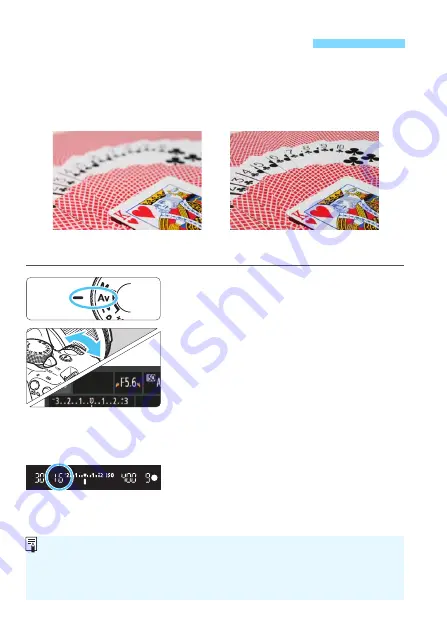
110
To blur the background or to make everything near and far look sharp,
set the Mode Dial to <
f
> (Aperture-priority AE) to adjust the depth of
field (range of acceptable focus).
* <
f
> stands for Aperture value, which is the size of the diaphragm hole inside
the lens.
1
Set the Mode Dial to <
f
>.
2
Set the desired aperture.
The higher the f/number, the wider
the depth of field where sharper focus
is obtained in both the foreground
and background.
Turning the <
6
> dial to the right will
set a higher f/number (smaller
aperture opening), and turning it to
the left will set a lower f/number
(larger aperture opening).
3
Take the picture.
Focus and press the shutter button
completely. The picture will be taken
with the selected aperture.
f
: Changing the Depth of Field
Sharp foreground and background
(With a high aperture f/number: f/32)
Blurred background
(With a low aperture f/number: f/5.6)
Aperture Display
The higher the f/number, the smaller the aperture opening will be. The
f/number displayed will differ depending on the lens. If no lens is attached to
the camera, “
00
” will be displayed for the aperture.
Summary of Contents for EOS Rebel T6
Page 32: ...32 MEMO ...
Page 56: ...56 MEMO ...
Page 84: ...84 MEMO ...
Page 138: ...138 MEMO ...
Page 206: ...206 MEMO ...
Page 268: ...268 MEMO ...
Page 310: ...310 MEMO ...
Page 311: ...311 MEMO ...
Page 312: ...312 MEMO ...
Page 325: ...325 MEMO ...
















































