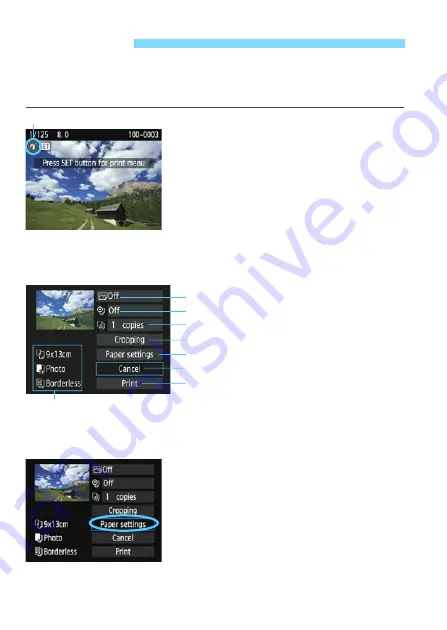
242
The screen display and setting options will differ depending on the
printer.
Some settings may not be available. For details, refer to the
printer’s instruction manual.
1
Select the image to be printed.
Check that the <
w
> icon is
displayed on the upper left of the LCD
monitor.
Press the <
Y
> <
Z
> keys to select
the image to be printed.
2
Press <
0
>.
X
The print setting screen will appear.
3
Select [Paper settings].
Select [
Paper settings
], then press
<
0
>.
X
The paper settings screen will
appear.
w
Printing
Printer-connected icon
Print setting screen
* Depending on the printer, certain settings such as the date and file
number imprinting and cropping may not be selectable.
Sets printing effects (p.244).
Sets date or file number imprinting to on or off.
Sets quantity to be printed.
Sets print area (p.247).
Sets paper size, type, and layout.
Returns to the screen in step 1.
Starts printing.
The paper size, type, and layout you have set are displayed.
Summary of Contents for EOS Rebel T5
Page 1: ...E INSTRUCTION MANUAL The Quick Reference Guide is included at the end of this manual ...
Page 54: ......
Page 132: ......
Page 202: ......
Page 232: ......
Page 266: ......
Page 312: ...312 MEMO ...
Page 322: ...322 MEMO ...






























