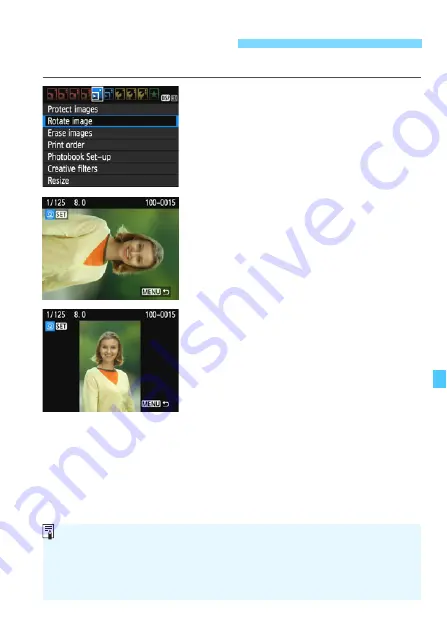
207
You can rotate the displayed image to the desired orientation.
1
Select [Rotate image].
Under the [
x
1
] tab, select [
Rotate
image
], then press <
0
>.
2
Select an image.
Press the <
Y
> <
Z
> keys to select
the image to be rotated.
You can also select an image in the
index display (p.204).
3
Rotate the image.
Each time you press <
0
>, the image
will rotate clockwise as follows:
90°
9
270°
9
0°.
To rotate another image, repeat steps
2 and 3.
To exit and return to the menu, press
the <
M
> button.
b
Rotating the Image
If you have set [
5
1: Auto rotate
] to [
On
z
D
] (p.188) before taking
vertical shots, you need not rotate the image as described above.
If the rotated image is not displayed in the rotated orientation during
image playback, set [
5
1: Auto rotate
] to [
On
z
D
].
A movie cannot be rotated.
Summary of Contents for EOS Rebel T5
Page 1: ...E INSTRUCTION MANUAL The Quick Reference Guide is included at the end of this manual ...
Page 54: ......
Page 132: ......
Page 202: ......
Page 232: ......
Page 266: ......
Page 312: ...312 MEMO ...
Page 322: ...322 MEMO ...






























