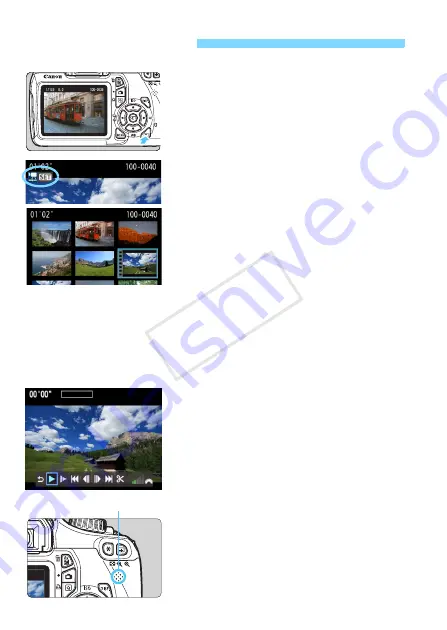
186
1
Playback the image.
Press the <
x
> button to display
images.
2
Select a movie.
Press the <
U
> key to select a
movie.
On the single-image display, the
<
1s
> icon displayed on the
upper left indicates a movie.
On the index display, the perforation
on the left edge of the image
indicates a movie.
As movies
cannot be played on the index
display, press <
0
> to switch to
the single-image display.
3
On the single-image display,
press <
0
>.
X
The movie playback panel will appear
on the bottom.
4
Playback the movie.
Select [
7
] (Play), then press <
0
>.
X
The movie will start playing.
You can pause the movie playback by
pressing <
0
>.
During movie playback, you can turn
the <
6
> dial to adjust the built-in
speaker’s sound volume.
For more details on the playback
procedure, see the next page.
k
Playing Movies
Speaker
COP
Y
Summary of Contents for EOS Rebel T3 18-55mm IS II Kit
Page 48: ...48 COPY ...
Page 90: ...90 COPY ...
Page 120: ...120 COPY ...
Page 138: ...138 COPY ...
Page 152: ...152 COPY ...
Page 261: ...261 MEMO COPY ...
Page 262: ...262 MEMO COPY ...
Page 263: ...263 MEMO COPY ...
Page 264: ...264 MEMO COPY ...
Page 265: ...265 MEMO COPY ...
Page 266: ...266 MEMO COPY ...
Page 267: ...267 MEMO COPY ...
Page 268: ...268 MEMO COPY ...






























