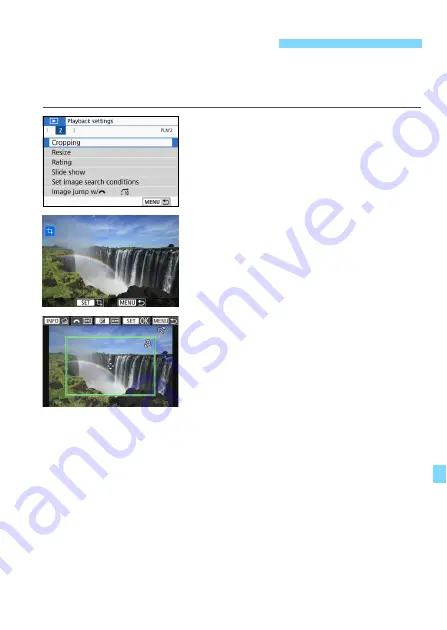
361
You can crop a captured JPEG image and save it as another image.
Images shot in RAW cannot be cropped.
JPEG images shot with
1
+
73
can be cropped.
1
Select [Cropping].
Under the [
x
2
] tab, select
[
Cropping
], then press <
0
>.
X
An image will be displayed.
2
Select an image.
Select the image you want to crop.
By pressing the <
I
> button, you
can switch to the index display and
select an image.
3
Set the cropping frame size,
aspect ratio, position, and tilt
correction.
Press <
0
> to display the cropping
frame.
X
The image area within the cropping
frame will be cropped.
Changing the Cropping Frame Size
Press the <
u
> or <
I
> button.
X
The cropping frame size will change. The smaller the cropping
frame, the more magnified the cropped image will look.
Changing the Cropping Frame Aspect Ratio
Turn the <
6
> dial.
X
Cropping frame aspect ratio will change to [
3:2
], [
16:9
], [
4:3
], or
[
1:1
].
X
The aspect ratio will change as you turn the <
6
> dial. This also
enables you to crop the image shot in horizontal orientation to look
as if it was shot in vertical orientation.
N
Cropping JPEG Images
Summary of Contents for EOS Rebel SL2 EOS 200D
Page 112: ...112 ...
Page 160: ...160 ...
Page 232: ...232 ...
Page 280: ...280 ...
Page 308: ...308 ...
Page 354: ...354 ...
Page 378: ...378 ...
Page 457: ......






























