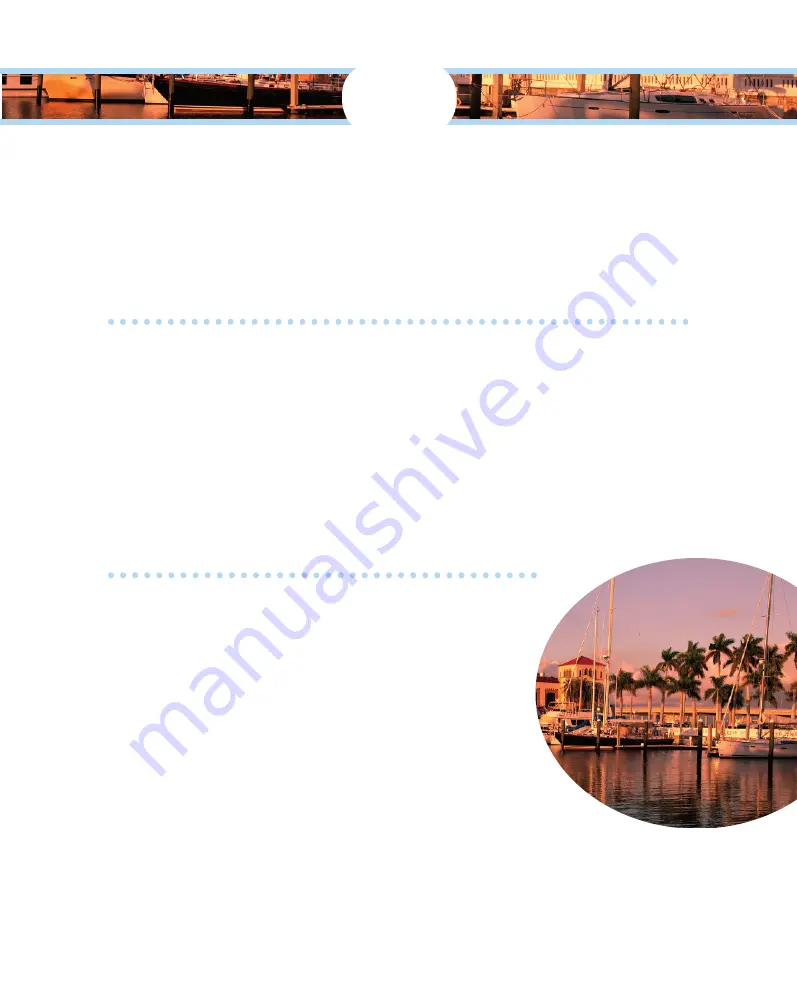
1
Exploring Your Canon
EOS Rebel SL1/100D
In This Chapter
▶
Getting to know the camera controls
▶
Using the viewfinder
▶
Introducing the touchscreen
▶
Attaching and removing a lens
▶
Using image stabilization
▶
Using a zoom lens
▶
Changing camera settings
▶
Using SD cards
▶
Accessorizing your Canon EOS Rebel SL1/100D
T
his pint-sized dSLR comes with a shooting mode
for every photographer. If you’re new to digital
photography, or you’ve graduated from a point-
and-shoot digital camera, Canon gives you several
modes to create great photographs automatically.
Think of these as your training wheels. And if
you’re a seasoned photographer, Canon also gives
you quite a few modes where you can take the reins
and create the type of photograph you want. Add
Creative Filters, in-camera editing, plus in-camera
HDR, and you’ve got a potent tool for creating cool
images.
05_9781118753675-ch01.indd 7
05_9781118753675-ch01.indd 7
7/8/13 2:22 PM
7/8/13 2:22 PM
COPYRIGHTED MATERIAL
Summary of Contents for EOS Rebel SL1/100D
Page 34: ...40 Part I Getting Started ...
















