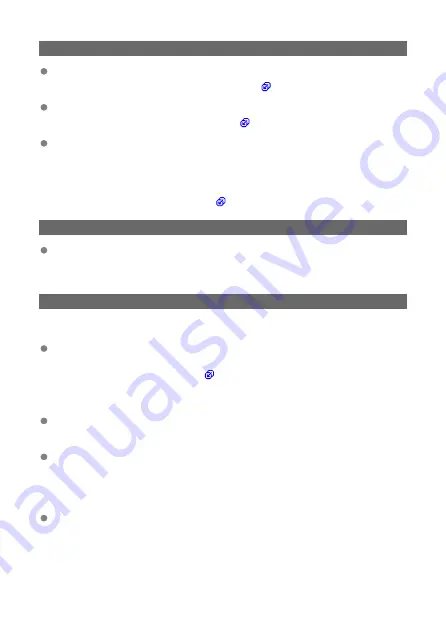
11: Connection target not found
In the case of [Connect to smartphone(tablet)], is Camera Connect running?
• Establish a connection using Camera Connect ( ).
In the case of [Connect to EOS Utility], is EOS Utility running?
• Start EOS Utility and try to connect again ( ).
Are the camera and the access point set to use the same encryption key for
authentication?
• This error occurs if the encryption keys do not match when the authentication
method for encryption is [
Open system
].
Check upper- and lower-case letters, and make sure the correct encryption key for
authentication is set on the camera ( ).
12: Connection target not found
Are the target device and access point turned on?
• Turn on the target device and access point, then wait a while. If a connection still
cannot be established, perform the procedures to establish the connection again.
21: No address assigned by DHCP server
What to check on the camera
On the camera, the IP address is set to [Auto setting]. Is this the correct setting?
• If no DHCP server is used, configure the setting after setting the IP address to
[
Manual setting
] on the camera ( ).
What to check on the DHCP server
Is the power of the DHCP server on?
• Turn on the DHCP server.
Are there enough addresses for assignment by the DHCP server?
• Increase the number of addresses assigned by the DHCP server.
• Remove devices assigned addresses by the DHCP server from the network to
reduce the number of addresses in use.
Is the DHCP server working correctly?
• Check the DHCP server settings to make sure it is working correctly as a DHCP
server.
• If applicable, ask your network administrator to ensure the DHCP server is available.
658
Summary of Contents for EOS R50
Page 25: ...Canon CT2 B220 A CANON INC 2022 PRINTED IN TAIWAN IMPRIME ATAIWAN IMPRESO EN TAIWAN...
Page 26: ...ENG Instructions...
Page 43: ...CT1 D221 A 0222SZ CANON INC 2022...
Page 44: ...Advanced User Guide E CT2 D267 A CANON INC 2022...
Page 74: ...1 4 6 13 12 11 10 9 19 17 18 16 5 22 21 20 7 8 2 3 14 15 31...
Page 111: ...Basic Operations Holding the Camera Shutter Button Dial Control Ring Info Button 68...
Page 119: ...Basic Zone Menu Screen In Basic Zone modes some tabs and menu items are not displayed 76...
Page 126: ...Dragging Sample screen Menu screen Slide your finger while touching the screen 83...
Page 138: ...Note From the shooting screen you can access the selection screen directly by tapping 95...
Page 288: ...Note Different creative filter effects are available in movie recording 245...
Page 316: ...Note For details on image stabilization for movie recording see Movie Digital IS 273...
Page 344: ...Clearing Settings 1 Select Shooting info disp 2 Select Reset 3 Select OK 301...
Page 357: ...Shooting 3 1 Standby Low res 2 Time code 314...
Page 361: ...ISO Speed in Mode ISO speed is set automatically See ISO Speed in Movie Recording 318...
Page 381: ...Total Movie Recording Time and File Size Per Minute For details see Movie recording 338...
Page 399: ...11 Read the message Read the message and select OK 356...
Page 441: ...AF3 1 Touch drag AF settings 2 MF peaking settings 3 Focus guide 4 Movie Servo AF 398...
Page 443: ...AF3 1 Lens electronic MF 2 Focus control ring 400...
Page 506: ...Movie Play Count HDMI HDR Output 463...
Page 513: ...Magnified view Note You can also magnify display by double tapping with one finger 470...
Page 517: ...474...
Page 542: ...4 Erase the images Select OK 499...
Page 544: ...4 Erase the images Select OK 501...
Page 614: ...4 Set Size to send 5 Take the picture 571...
Page 617: ...2 Sending multiple selected images 1 Press the button 2 Select Send selected 574...
Page 622: ...4 Sending all images on the card 1 Press the button 2 Select Send all card 579...
Page 668: ...5 Set the IP address Go to Setting the IP Address 625...
Page 671: ...4 Set the IP address Go to Setting the IP Address 628...
Page 690: ...1 Select Wi Fi settings 2 Select MAC address 3 Check the MAC address 647...
Page 718: ...3 Select OK 675...
Page 734: ...Language 1 Select Language 2 Set the desired language 691...
Page 825: ...Note Other icons may be displayed temporarily after setting adjustments 782...
Page 859: ...a image canon https image canon...
















































