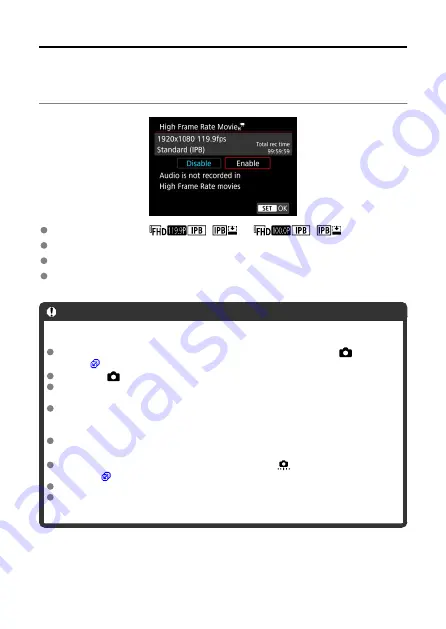
High Frame Rate
You can record movies at a high frame rate of 119.9 fps or 100.0 fps. This is ideal for
recording movies that will be played back in slow motion. Note that the maximum recording
time per movie is 15 min.
Movies are recorded in
(
) or
(
) quality.
Sound is not recorded in High Frame Rate movies.
Time code display during movie recording advances 4 sec. per second.
Because High Frame Rate movies are recorded as 29.97 fps/25.00 fps movie files, they
are played in slow motion at 1/4 speed.
Caution
Precautions when set to [High Frame Rate: On]
Time codes are not recorded when [
Count up
] is set to [
Free run
] in [
:
Time
code
] ( ).
Check the [
:
Movie rec. size
] setting if you return this setting to [
Disable
].
The screen may flicker if you record High Frame Rate movies under fluorescent or
LED lighting.
For a moment when you start or stop recording High Frame Rate movies, the
movie is not updated, and the frame stops momentarily. Be aware of this when
recording movies to external devices via HDMI.
Movie frame rates shown on the screen as you record High Frame Rate movies do
not correspond to the frame rate of the movie recorded.
ISO speed can be set within ISO 100–12800. Setting [
:
ISO expansion
] to
[
Enable
] ( ) expands the maximum speed to H (equivalent to ISO 25600).
The frame rate of HDMI video output is 59.94 fps or 50.00 fps.
The camera's internal temperature may rise and less recording time may be
available after extended movie playback or image display.
340
Summary of Contents for EOS R50
Page 25: ...Canon CT2 B220 A CANON INC 2022 PRINTED IN TAIWAN IMPRIME ATAIWAN IMPRESO EN TAIWAN...
Page 26: ...ENG Instructions...
Page 43: ...CT1 D221 A 0222SZ CANON INC 2022...
Page 44: ...Advanced User Guide E CT2 D267 A CANON INC 2022...
Page 74: ...1 4 6 13 12 11 10 9 19 17 18 16 5 22 21 20 7 8 2 3 14 15 31...
Page 111: ...Basic Operations Holding the Camera Shutter Button Dial Control Ring Info Button 68...
Page 119: ...Basic Zone Menu Screen In Basic Zone modes some tabs and menu items are not displayed 76...
Page 126: ...Dragging Sample screen Menu screen Slide your finger while touching the screen 83...
Page 138: ...Note From the shooting screen you can access the selection screen directly by tapping 95...
Page 288: ...Note Different creative filter effects are available in movie recording 245...
Page 316: ...Note For details on image stabilization for movie recording see Movie Digital IS 273...
Page 344: ...Clearing Settings 1 Select Shooting info disp 2 Select Reset 3 Select OK 301...
Page 357: ...Shooting 3 1 Standby Low res 2 Time code 314...
Page 361: ...ISO Speed in Mode ISO speed is set automatically See ISO Speed in Movie Recording 318...
Page 381: ...Total Movie Recording Time and File Size Per Minute For details see Movie recording 338...
Page 399: ...11 Read the message Read the message and select OK 356...
Page 441: ...AF3 1 Touch drag AF settings 2 MF peaking settings 3 Focus guide 4 Movie Servo AF 398...
Page 443: ...AF3 1 Lens electronic MF 2 Focus control ring 400...
Page 506: ...Movie Play Count HDMI HDR Output 463...
Page 513: ...Magnified view Note You can also magnify display by double tapping with one finger 470...
Page 517: ...474...
Page 542: ...4 Erase the images Select OK 499...
Page 544: ...4 Erase the images Select OK 501...
Page 614: ...4 Set Size to send 5 Take the picture 571...
Page 617: ...2 Sending multiple selected images 1 Press the button 2 Select Send selected 574...
Page 622: ...4 Sending all images on the card 1 Press the button 2 Select Send all card 579...
Page 668: ...5 Set the IP address Go to Setting the IP Address 625...
Page 671: ...4 Set the IP address Go to Setting the IP Address 628...
Page 690: ...1 Select Wi Fi settings 2 Select MAC address 3 Check the MAC address 647...
Page 718: ...3 Select OK 675...
Page 734: ...Language 1 Select Language 2 Set the desired language 691...
Page 825: ...Note Other icons may be displayed temporarily after setting adjustments 782...
Page 859: ...a image canon https image canon...
















































