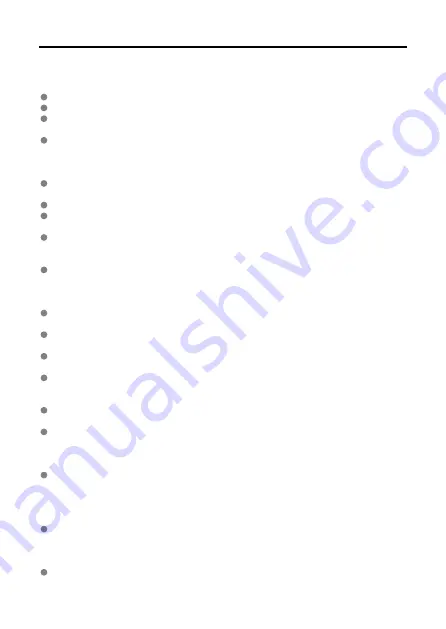
Handling Precautions
Camera care
This camera is a precision instrument. Do not drop it or subject it to physical shock.
The camera is not waterproof and cannot be used underwater.
To maximize the camera’s dust- and drip- resistance, keep the terminal cover, battery
compartment cover, card slot cover, and all other covers firmly closed.
This camera is designed to be dust- and drip- resistant, in order to help prevent sand,
dust, dirt, or water that falls on it unexpectedly from getting inside, but it is impossible to
prevent dirt, dust, water, or salt from getting inside at all. As far as possible, do not allow
dirt, dust, water, or salt to get on the camera.
If water gets on the camera, wipe it off with a dry and clean cloth. If dirt, dust, or salt gets
on the camera, wipe it off with a clean, well-wrung wet cloth.
Using the camera in dusty or dirty locations may lead to damage.
Cleaning the camera after use is recommended. Allowing dirt, dust, water, or salt to
remain on the camera may cause a malfunction.
If you accidentally drop the camera into water or are concerned that moisture (water),
dirt, dust, or salt may have gotten inside it, promptly consult the nearest Canon Service
Center.
Never leave the camera near anything having a strong magnetic field such as a magnet
or electric motor. Also, avoid using or leaving the camera near anything emitting strong
radio waves, such as a large antenna. Strong magnetic fields can cause camera
malfunction or destroy image data.
Do not leave the camera in excessive heat, such as in a car in direct sunlight. High
temperatures can cause the camera to malfunction.
The camera contains precision electronic circuitry. Never attempt to disassemble the
camera yourself.
Do not block shutter curtain operation with your finger or other objects. Doing so may
cause a malfunction.
Only use a commercially available blower to blow away dust on the lens, viewfinder, or
other parts. Do not use cleaners that contain organic solvents to clean the camera body
or lens. For stubborn dirt, take the camera to the nearest Canon Service Center.
Do not touch the camera’s electrical contacts with your fingers. This is to prevent the
contacts from corroding. Corroded contacts can cause camera malfunction.
If the camera is suddenly brought in from the cold into a warm room, condensation may
form on the camera and internal parts. To prevent condensation, first put the camera in
a sealed plastic bag and let it adjust to the warmer temperature before taking it out of
the bag.
If condensation forms on the camera, to avoid damage, do not use the camera or
remove the lens, card, or battery. Turn the camera off and wait until the moisture has
fully evaporated before resuming use. Even after the camera is completely dry, if it is still
internally cold, do not remove the lens, card, or battery until the camera has adjusted to
the ambient temperature.
If the camera will not be used for an extended period, remove the battery and store the
camera in a cool, dry, well-ventilated location. Even while the camera is in storage,
press the shutter button a few times once in a while to check that the camera is still
working.
Avoid storing the camera where there are chemicals that result in rust and corrosion
such as in a chemical lab.
23
Summary of Contents for EOS R5
Page 1: ...Advanced User Guide E CT2 D091 A CANON INC 2020 ...
Page 29: ... 15 20 6 8 7 12 13 14 9 10 11 16 17 19 3 4 5 21 24 25 22 23 2 1 18 29 ...
Page 36: ...3 Using a slim cable 36 ...
Page 37: ...Using a thick cable 3 Included interface cable 4 Using a slim cable Using a thick cable 37 ...
Page 38: ...5 Using a slim cable Using a thick cable 38 ...
Page 39: ...6 Using a slim cable Using a thick cable 4 HDMI cable sold separately 39 ...
Page 62: ...Changing the Interface Language To change the interface language see Language 62 ...
Page 84: ... AF Start Button Equivalent to pressing the shutter button halfway except in mode 84 ...
Page 90: ...Menu Screen in Mode In mode some tabs and menu items are not displayed 90 ...
Page 97: ...Dragging Sample screen Menu screen Slide your finger while touching the screen 97 ...
Page 260: ...Note High speed display is always used when Shutter mode is set to Electronic 260 ...
Page 274: ...Clearing Settings 1 Select Shooting info disp 2 Select Reset 3 Select OK 274 ...
Page 275: ...Viewfinder Display Format 1 Select VF display format 2 Select an option 275 ...
Page 287: ... Other Menu Functions General Movie Recording Precautions 287 ...
Page 300: ...ISO Speed in Mode ISO speed is set automatically See ISO Speed in Movie Recording 300 ...
Page 318: ...Total Movie Recording Time and File Size Per Minute For details see Movie recording 318 ...
Page 350: ...Caution IS mode is not displayed when an IS equipped lens is attached 350 ...
Page 382: ...AF2 1 Focus ring rotation 2 RF lens MF focus ring sensitivity 3 sensitivity AF pt select 382 ...
Page 470: ...Magnified view Note You can also magnify display by double tapping with one finger 470 ...
Page 475: ...475 ...
Page 500: ...4 Erase the images Press the button then press OK 500 ...
Page 502: ...4 Erase the images Select OK 502 ...
Page 544: ...2 Select Portrait relighting Turn the dial to select an image to adjust then press 544 ...
Page 588: ...4 Select Enable 5 Select Wi Fi Bluetooth connection 6 Select Connect to smartphone 588 ...
Page 606: ...4 Set Size to send 5 Take the picture 606 ...
Page 609: ... 2 Sending multiple selected images 1 Press 2 Select Send selected 609 ...
Page 614: ... 4 Sending all images on the card 1 Press 2 Select Send all card 614 ...
Page 634: ...7 Select OK The selected images are transferred to the computer 634 ...
Page 637: ...5 Select OK The selected images are transferred to the computer 637 ...
Page 646: ...Steps on the camera 2 10 Select OK The icon changes to 11 Select Upload to Web service 646 ...
Page 663: ...6 Select FTP transfer 7 Select OK The selected images are transferred to the FTP server 663 ...
Page 666: ...5 Select OK The selected images are transferred to the FTP server 666 ...
Page 685: ...4 Select OK 685 ...
Page 689: ...Note To delete connection settings see Changing or Deleting Connection Settings 689 ...
Page 728: ...In and mode the following screen is displayed for 5 1 Battery info 2 Manual software URL 728 ...
Page 737: ...3 Select Create folder 4 Select OK To rename the folder select Change folder name 737 ...
Page 758: ...Note Auto power off time may be extended while the Date Time Zone screen is displayed 758 ...
Page 759: ...Language 1 Select Language 2 Set the desired language 759 ...
Page 762: ...Example Multi function lock 762 ...
Page 763: ...Changing the Help Text Size 1 Select Help text size 2 Select an option 763 ...
Page 825: ...Note and dials cannot be customized in mode Control ring on RF lenses and mount adapters 825 ...















































