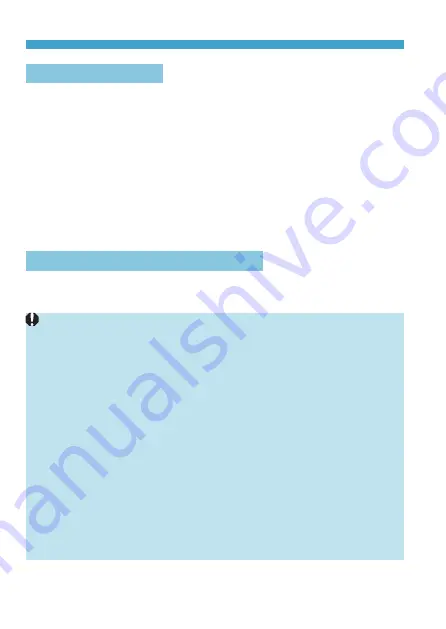
426
What You Can Do via Wi-Fi (Wireless Communication) Functions
Bluetooth
®
Features
By pairing the camera with a smartphone compatible with Bluetooth
low energy technology (hereafter, “Bluetooth”), you can:
●Establish a Wi-Fi connection from either the camera or smartphone,
●Establish a Wi-Fi connection with the camera even when it is off
●Geotag images with GPS information acquired by the smartphone
This camera can also be connected to Wireless Remote Control BR-E1
(sold separately) via Bluetooth for remote control shooting (p.174).
Wi-Fi Connection via Access Points
To establish a Wi-Fi connection with smartphones or computers already
on a Wi-Fi network, see “Wi-Fi Connection via Access Points” (p.496).
Interface Cable Connection Cautions
o
Other devices, such as computers, cannot be used with the camera by
connecting them with an interface cable while the camera is connected
to devices via Wi-Fi. Terminate the connection before connecting the
interface cable.
o
When the camera is connected to a computer or another device with
an interface cable, you cannot select
[
5
5: Wireless communication
settings]
. Disconnect the interface cable before changing any settings.
Cards
o
The camera cannot be connected via Wi-Fi if there is no card in the
camera (except for
[
D
]
). Also, for
[
l
]
and Web services, the camera
cannot be connected via Wi-Fi if there are no images saved on the card.
Using the Camera with a Wi-Fi Connection Established
o
When you want to prioritize the Wi-Fi connection, do not operate the
power switch, card slot cover, battery compartment cover or other parts.
Otherwise, the Wi-Fi connection will be terminated.
Summary of Contents for EOS R
Page 1: ...E Advanced User Guide ...
Page 256: ...256 Tab Menus AF Still Photos z z AF1 p 262 p 265 p 276 p 277 p 278 p 279 z z AF2 p 283 p 284 ...
Page 259: ...259 Tab Menus AF Movies z z AF1 p 265 p 279 p 286 z z AF2 p 283 p 284 ...
Page 261: ...261 Tab Menus AF Movies In y mode the following screen is displayed z z AF1 p 279 p 286 p 284 ...
Page 360: ...360 ...
Page 383: ...383 Setting the Interface Language 1 Select 52 LanguageK 2 Set the desired language ...
Page 565: ...565 Tab Menus My Menu p 566 p 569 p 569 p 570 ...
Page 571: ...571 571 8 Reference This chapter provides reference information on camera features ...
Page 631: ...631 ...
Page 632: ...632 ...






























