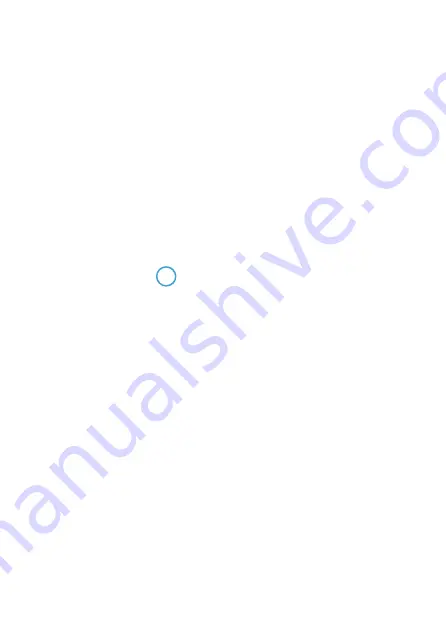
479
Checking Network Settings
z
Windows
Open the Windows
[Command Prompt]
, then type ipconfig/all and press
the <
Enter
> key.
In addition to the IP address assigned to the computer, the subnet mask,
gateway, and DNS server information are also displayed.
z
Mac OS
In Mac OS X, open the
[Terminal]
application, enter ifconfig -a, and
press the <
Return
> key. The IP address assigned to the computer is
indicated in the
[en0]
item next to
[inet]
, in the format “***.***.***.***”.
* For information about the
[Terminal]
application, refer to the Mac OS X help.
To avoid using the same IP address for the computer and other devices on
the network, change the rightmost number when setting up the IP address
assigned to the camera in the processes described on
Example: 192.168.1.10
Summary of Contents for EOS M6 Mark II
Page 1: ...E Advanced User Guide ...
Page 22: ...22 Contents Error Codes 577 Performance Data 578 Information Display 585 Index 598 ...
Page 40: ...40 ...
Page 70: ...70 ...
Page 104: ...104 ...
Page 116: ...116 ...
Page 233: ...233 Tab Menus Movie Recording z z Shooting 4 273 ...
Page 284: ...284 ...
Page 305: ...305 Tab Menus Playback z z Playback 4 369 371 372 373 374 375 ...
Page 376: ...376 ...
Page 482: ...482 ...
Page 502: ...502 Language 1Select 5 LanguageK 2Set the desired language ...
Page 526: ...526 ...
Page 528: ...528 Tab Menus Customization 530 534 536 544 544 ...
Page 545: ...545 Tab Menus My Menu 546 549 549 550 ...
Page 551: ...551 551 Reference This chapter provides reference information on camera features ...






























