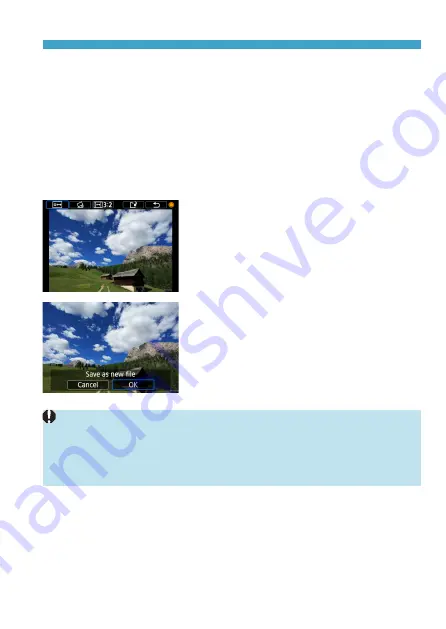
357
Cropping
z
Moving the Cropping Frame
Press the <
V
> cross keys to move the frame vertically or horizontally.
Move the cropping frame until it covers the desired image area.
z
Correcting the Tilt
You can correct image tilt by ±10°. Turn the <
5
> dial to select
[
c
]
, then
press <
0
>. While checking the tilt against the grid, turn the <
5
> dial
(in 0.1° increments) or tap the left or right wedge (in 0.5° increments)
on the upper left of the screen to correct the tilt. After completing the tilt
correction, press <
0
>.
4
Check the image area to be
cropped.
z
Turn the <
5
> dial to select
[
b
]
.
z
The image area to be cropped will be
displayed.
5
Save the image.
z
Turn the <
5
> dial to select
[
W
]
.
z
Select
[OK]
to save the cropped image.
z
Check the destination folder and image
file number, then select
[OK]
.
z
To crop another image, repeat steps 2
to 5.
z
The position and size of the cropping frame may change depending on the
angle set for tilt correction.
z
Once a cropped image is saved, it cannot be cropped again or resized.
z
AF point display information (
be appended to the cropped images.
Summary of Contents for EOS M6 Mark II
Page 1: ...E Advanced User Guide ...
Page 22: ...22 Contents Error Codes 577 Performance Data 578 Information Display 585 Index 598 ...
Page 40: ...40 ...
Page 70: ...70 ...
Page 104: ...104 ...
Page 116: ...116 ...
Page 233: ...233 Tab Menus Movie Recording z z Shooting 4 273 ...
Page 284: ...284 ...
Page 305: ...305 Tab Menus Playback z z Playback 4 369 371 372 373 374 375 ...
Page 376: ...376 ...
Page 482: ...482 ...
Page 502: ...502 Language 1Select 5 LanguageK 2Set the desired language ...
Page 526: ...526 ...
Page 528: ...528 Tab Menus Customization 530 534 536 544 544 ...
Page 545: ...545 Tab Menus My Menu 546 549 549 550 ...
Page 551: ...551 551 Reference This chapter provides reference information on camera features ...






























