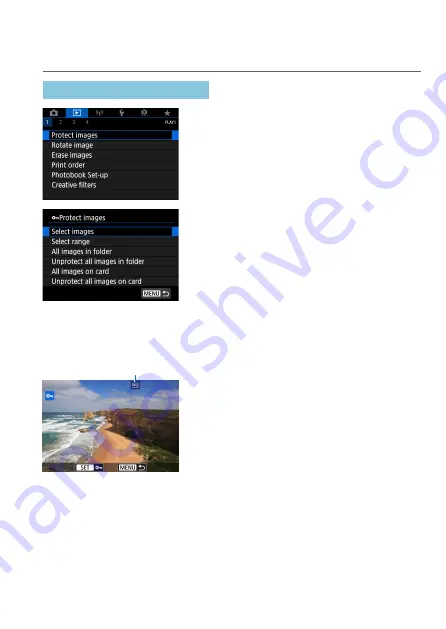
325
Protect Images
You can protect important images from being accidentally erased.
Protecting a Single Image
1
Select [
3
: Protect images].
2
Select [Select images].
3
Select an image.
z
Use the <
Y
> <
Z
> keys to select the
image to protect.
(1)
4
Protect the image.
z
Press <
0
> to protect the selected
image. The
[
K
]
icon (1) will appear at
the top of the screen.
z
To cancel the image protection, press
<
0
> again. The
[
K
]
icon will
disappear.
z
To protect another image, repeat steps 3
and 4.
Summary of Contents for EOS M6 Mark II
Page 1: ...E Advanced User Guide ...
Page 22: ...22 Contents Error Codes 577 Performance Data 578 Information Display 585 Index 598 ...
Page 40: ...40 ...
Page 70: ...70 ...
Page 104: ...104 ...
Page 116: ...116 ...
Page 233: ...233 Tab Menus Movie Recording z z Shooting 4 273 ...
Page 284: ...284 ...
Page 305: ...305 Tab Menus Playback z z Playback 4 369 371 372 373 374 375 ...
Page 376: ...376 ...
Page 482: ...482 ...
Page 502: ...502 Language 1Select 5 LanguageK 2Set the desired language ...
Page 526: ...526 ...
Page 528: ...528 Tab Menus Customization 530 534 536 544 544 ...
Page 545: ...545 Tab Menus My Menu 546 549 549 550 ...
Page 551: ...551 551 Reference This chapter provides reference information on camera features ...






























