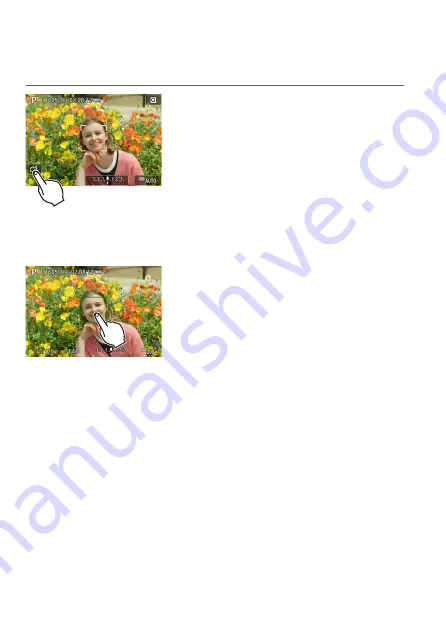
186
Touch Shutter
Just by tapping on the screen, you can focus and take the picture
automatically.
1
Enable the Touch Shutter.
z
Tap
[
y
]
on the screen’s bottom left.
z
Each time you tap on the icon, it will
toggle between
[
y
]
and
[
x
]
.
z
[
x
]
(Touch Shutter: Enable)
The camera will focus on the spot you
tap on, then the picture will be taken.
z
[
y
]
(Touch Shutter: Disable)
You can tap on a spot to perform
focusing on the spot. Press the shutter
button completely to take the picture.
2
Tap on the screen to shoot.
z
Tap on the face or subject on the screen.
z
On the point you tap, the camera will
focus (Touch AF) with the AF method
that was set (
z
When
[
x
]
is set, the AF point turns
green when focus is achieved, then the
picture is taken automatically.
z
If focus is not achieved, the AF point
turns orange and the picture cannot be
taken. Tap on the face or subject on the
screen again.
Summary of Contents for EOS M6 Mark II
Page 1: ...E Advanced User Guide ...
Page 22: ...22 Contents Error Codes 577 Performance Data 578 Information Display 585 Index 598 ...
Page 40: ...40 ...
Page 70: ...70 ...
Page 104: ...104 ...
Page 116: ...116 ...
Page 233: ...233 Tab Menus Movie Recording z z Shooting 4 273 ...
Page 284: ...284 ...
Page 305: ...305 Tab Menus Playback z z Playback 4 369 371 372 373 374 375 ...
Page 376: ...376 ...
Page 482: ...482 ...
Page 502: ...502 Language 1Select 5 LanguageK 2Set the desired language ...
Page 526: ...526 ...
Page 528: ...528 Tab Menus Customization 530 534 536 544 544 ...
Page 545: ...545 Tab Menus My Menu 546 549 549 550 ...
Page 551: ...551 551 Reference This chapter provides reference information on camera features ...






























