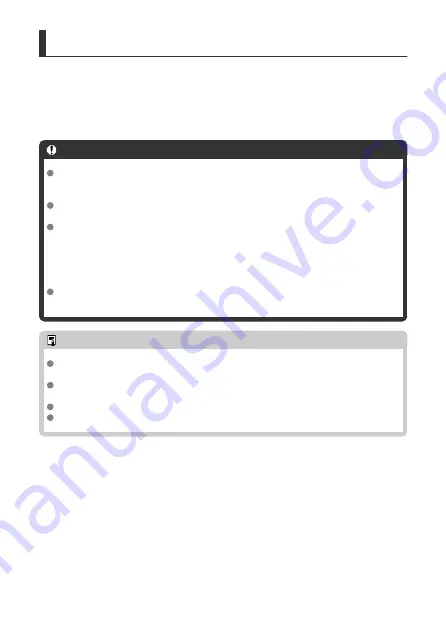
External Microphone
If an external microphone equipped with a miniature stereo plug (3.5 mm diameter) is
connected to the camera’s external microphone IN terminal, the external microphone will be
given the priority. Using a microphone such as Directional Stereo Microphone DM-E1 (sold
separately) is recommended.
Caution
Sounds from Wi-Fi operations may be captured with built-in or external
microphones. During sound recording, using the wireless communication function
is not recommended.
When connecting an external microphone to the camera, make sure the plug is
fully inserted.
The camera’s built-in microphone will also record mechanical sounds of the lens or
sounds of camera/lens operations if AF operations are performed or the camera is
operated during movie recording. In this case, using an external microphone may
reduce these sounds. If the sounds are still distracting with an external microphone,
it may be more effective to remove the external microphone from the camera and
position it away from the camera and lens.
Do not connect anything other than an external microphone to the camera’s
external microphone IN terminal.
Note
In Basic Zone modes, the settings available for [
Sound recording
] are [
On
] and
[
Off
]. Set to [
On
] for automatic adjustment of the recording level.
Audio is also output when the camera is connected to televisions via HDMI, unless
[
Sound rec.
] is set to [
Disable
].
The sound volume balance between L (left) and R (right) cannot be adjusted.
Sound is recorded at a 48 kHz/16-bit sampling rate.
315
Summary of Contents for EOS M50 Mark II
Page 1: ...Advanced User Guide E CT2 D101 A CANON INC 2020 ...
Page 24: ...Part Names 24 ...
Page 26: ...26 ...
Page 84: ...Dragging Sample screen Menu screen Slide your finger while touching the screen 84 ...
Page 139: ...Note Without using the menu you can also switch focus modes by pressing the key 139 ...
Page 178: ...2 Select an option 178 ...
Page 257: ...Dust Delete Data Acquisition 1 Select Dust Delete Data 257 ...
Page 284: ...Clearing Settings 1 Select Shooting info disp 2 Select Reset 3 Select OK 284 ...
Page 286: ...Viewfinder Display Format 1 Select VF display format 2 Select an option 286 ...
Page 350: ...Other Menu Functions 1 2 3 5 6 7 8 9 350 ...
Page 360: ... AF Point Display HDMI HDR Output 360 ...
Page 363: ...Playback 5 1 Playback information display 2 AF point disp 3 HDMI HDR output 363 ...
Page 368: ...368 ...
Page 395: ...4 Erase the images 395 ...
Page 397: ...4 Erase the images Select OK 397 ...
Page 430: ...Caution Some images may not be corrected accurately 430 ...
Page 456: ... Wireless Communication Status 456 ...
Page 482: ...4 Set Size to send 5 Take the picture 482 ...
Page 485: ... 2 Sending multiple selected images 1 Press 2 Select Send selected 485 ...
Page 490: ... 4 Sending all images on the card 1 Press 2 Select Send all card 490 ...
Page 507: ...Steps on the camera 3 10 Establish a Wi Fi connection Select OK 507 ...
Page 531: ...Steps on the camera 2 9 Add image canon as a destination Select image canon is now added 531 ...
Page 538: ...Sending all images on the card 1 Press 2 Select Send all card 538 ...
Page 544: ...Steps on the camera 2 Select A Live streaming icon is added 544 ...
Page 562: ...4 Select OK 562 ...
Page 567: ...Wi Fi Settings 1 Select Wi Fi settings 567 ...
Page 601: ...3 Select OK 601 ...
Page 618: ...Note Auto power off time may be extended while the Date Time Zone screen is displayed 618 ...
Page 619: ...Language 1 Select Language 2 Set the desired language 619 ...






























