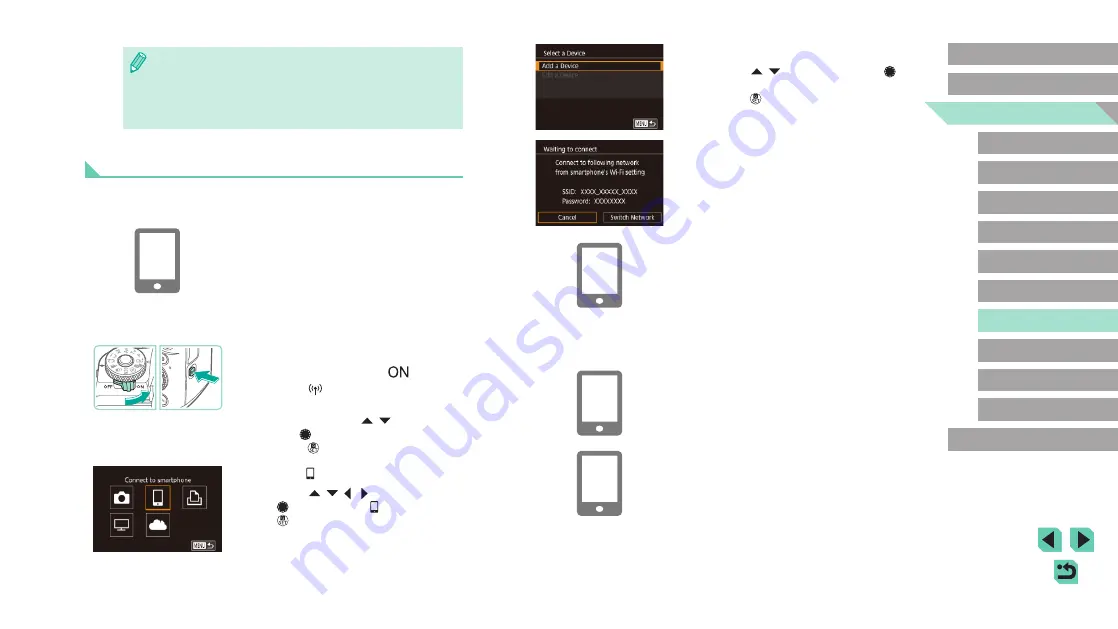
132
Advanced Guide
Basic Guide
Camera Basics
Auto Mode /
Hybrid Auto Mode
Other Shooting Modes
Playback Mode
Wireless Features
Setting Menu
Accessories
Appendix
Index
P Mode
Tv, Av, M, C1, and C2 Mode
Before Use
4
Choose [Add a Device].
●
Press the [ ][ ] buttons or turn the [ ]
dial to choose [Add a Device], and then
press the [ ] button.
●
The camera SSID and password are
displayed.
5
Connect the smartphone to the
network.
●
In the smartphone’s Wi-Fi setting menu,
choose the SSID (network name)
displayed on the camera to establish a
connection.
●
In the password field, enter the password
displayed on the camera.
6
Start Camera Connect.
●
Start Camera Connect on the
smartphone.
7
Choose the camera to connect to.
●
On the camera selection screen
displayed on the smartphone, choose the
camera to begin pairing.
●
If during connection a message on the camera or smartphone
requests you to enter the nickname, follow step 2 in “Connecting
via NFC When Camera Is in Shooting Mode” (
●
The camera does not keep a record of smartphones you connect
to via NFC in Playback mode.
Connecting to a Smartphone via the Wi-Fi Menu
These steps show how to use the camera as an access point, but you can
also use an existing access point (
1
Install Camera Connect.
●
For Android smartphones, find Camera
Connect in Google Play and download
and install the app.
●
For an iPhone or iPad, find Camera
Connect in the App Store and download
and install the app.
2
Access the Wi-Fi menu.
●
Move the power switch to [
].
●
Press the [ ] button.
●
If the [Device Nickname] screen is
displayed, press the [ ][ ] buttons or
turn the [ ] dial to choose [OK], and then
press the [ ] button.
3
Choose [ ].
●
Press the [ ][ ][ ][ ] buttons or turn
the [ ] dial to choose [ ], and then press
the [ ] button.






























