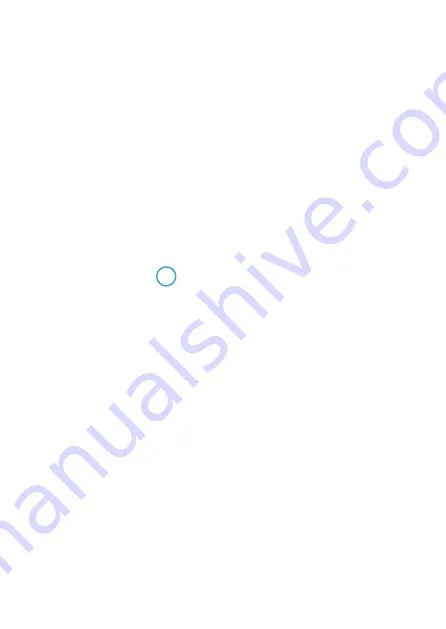
421
Checking Network Settings
z
Windows
Open the Windows
[Command Prompt]
, then type ipconfig/all and press
the <
Enter
> key.
In addition to the IP address assigned to the computer, the subnet mask,
gateway, and DNS server information are also displayed.
z
Mac OS
In Mac OS X, open the
[Terminal]
application, enter ifconfig -a, and
press the <
Return
> key. The IP address assigned to the computer is
indicated in the
[en0]
item next to
[inet]
, in the format “***.***.***.***”.
*
For information about the
[Terminal]
application, refer to the Mac OS X help.
To avoid using the same IP address for the computer and other devices on
the network, change the rightmost number when setting up the IP address
assigned to the camera in the processes described on
Example: 192.168.1.10
Summary of Contents for EOS M200
Page 1: ...E Advanced User Guide ...
Page 22: ...22 ...
Page 42: ...42 ...
Page 72: ...72 ...
Page 116: ...116 ...
Page 244: ...244 ...
Page 257: ...257 Tab Menus Playback Settings z z Playback settings 4 314 316 317 ...
Page 318: ...318 ...
Page 424: ...424 ...
Page 443: ...443 Language 1Select 5 LanguageK 2Set the desired language ...
Page 452: ...452 Shooting Information Display Histogram 1Select Histogram disp 2Select an item ...
Page 464: ...464 ...
Page 466: ...466 M Tab Menus My Menu 467 470 470 471 ...
Page 472: ...472 ...
Page 473: ...473 473 Reference ...
Page 521: ...521 ...






























