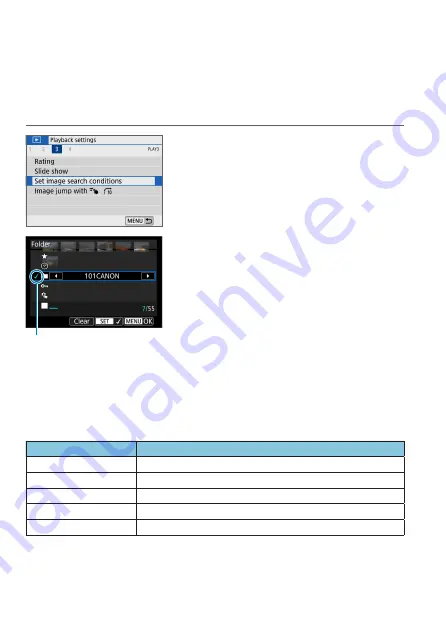
310
Set Image Search Conditions
You can filter image display according to your search conditions. After
setting the image search conditions, you can play back and display only the
found images.
You can also protect, rate, play a slide show, erase, and apply other
operations to filtered images.
1
Select [
3
: Set image search
conditions].
(1)
2
Set the search conditions.
z
Use the <
W
> <
X
> keys to select an
item.
z
Use the <
Y
> <
Z
> keys to set the
setting.
A checkmark
[
X
]
(1) is appended to the
left of the item. (Specified as the search
condition.)
z
If you select the item and press <
0
>,
the checkmark
[
X
]
will be removed. (The
search condition is canceled.)
z
To clear all specified search conditions,
tap
[Clear]
.
Item
Description
9
Rating
Displays images with the selected (rating) condition.
d
Date
Displays images taken on the selected shooting date.
n
Folder
Displays images in the selected folder.
J
Protect
Displays images with the selected (protect) condition.
f
Type of file
Displays images in the selected file type.
Summary of Contents for EOS M200
Page 1: ...E Advanced User Guide ...
Page 22: ...22 ...
Page 42: ...42 ...
Page 72: ...72 ...
Page 116: ...116 ...
Page 244: ...244 ...
Page 257: ...257 Tab Menus Playback Settings z z Playback settings 4 314 316 317 ...
Page 318: ...318 ...
Page 424: ...424 ...
Page 443: ...443 Language 1Select 5 LanguageK 2Set the desired language ...
Page 452: ...452 Shooting Information Display Histogram 1Select Histogram disp 2Select an item ...
Page 464: ...464 ...
Page 466: ...466 M Tab Menus My Menu 467 470 470 471 ...
Page 472: ...472 ...
Page 473: ...473 473 Reference ...
Page 521: ...521 ...






























