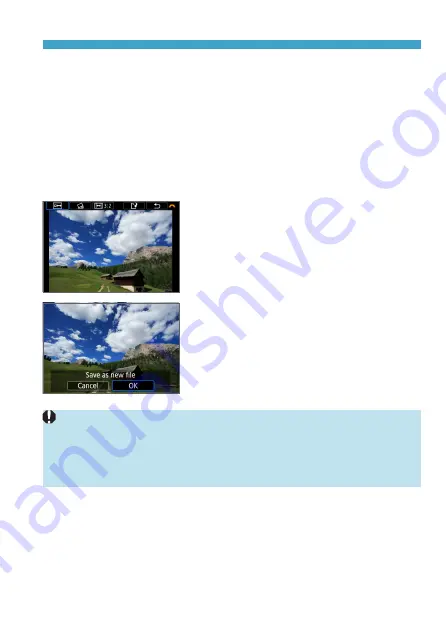
303
Cropping
z
Correcting the Tilt
You can correct image tilt by ±10°. Turn the <
6
> dial to select
[
c
]
,
then press <
0
>. While checking the tilt against the grid, turn the <
6
>
dial (in 0.1° increments) or tap the left or right wedge (in 0.5° increments)
on the upper left of the screen to correct the tilt. After completing the tilt
correction, press <
0
>.
z
Changing the Aspect Ratio and Orientation
Turn the <
6
> dial to select
[
e
]
. Press <
0
> to change the cropping
frame’s aspect ratio.
4
Check the image area to be
cropped.
z
Turn the <
6
> dial to select
[
b
]
.
z
The image area to be cropped will be
displayed.
5
Save the image.
z
Turn the <
6
> dial to select
[
W
]
.
z
Select
[OK]
to save the cropped image.
z
Check the destination folder and image
file number, then select
[OK]
.
z
To crop another image, repeat steps 2 to
5.
z
The position and size of the cropping frame may change depending on the
angle set for tilt correction.
z
Once a cropped image is saved, it cannot be cropped again or resized.
z
AF point display information (
316) will not be appended to the cropped
images.
Summary of Contents for EOS M200
Page 1: ...E Advanced User Guide ...
Page 22: ...22 ...
Page 42: ...42 ...
Page 72: ...72 ...
Page 116: ...116 ...
Page 244: ...244 ...
Page 257: ...257 Tab Menus Playback Settings z z Playback settings 4 314 316 317 ...
Page 318: ...318 ...
Page 424: ...424 ...
Page 443: ...443 Language 1Select 5 LanguageK 2Set the desired language ...
Page 452: ...452 Shooting Information Display Histogram 1Select Histogram disp 2Select an item ...
Page 464: ...464 ...
Page 466: ...466 M Tab Menus My Menu 467 470 470 471 ...
Page 472: ...472 ...
Page 473: ...473 473 Reference ...
Page 521: ...521 ...






























