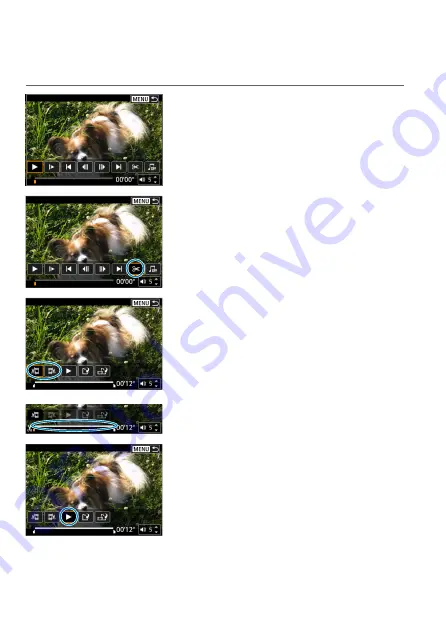
266
Editing a Movie’s First and Last Scenes
You can edit out the first and last scenes of a movie in approx. 1-sec.
increments.
1
Pause movie playback.
z
The movie playback panel will appear.
2
On the movie playback panel,
select [
X
].
3
Specify the part to be edited out.
z
Select either
[
U
]
(Cut beginning) or
[
V
]
(Cut end).
z
Press the <
Y
> <
Z
> keys for frame-by-
frame playback.
z
After deciding which part to edit out,
press <
0
>. The portion indicated by
a line at the bottom of the screen will
remain.
4
Check the edited movie.
z
Select
[
7
]
to play the edited movie.
z
To change the edited part, go back to
step 3.
z
To cancel the editing, press the <
M
>
button.
Summary of Contents for EOS M200
Page 1: ...E Advanced User Guide ...
Page 22: ...22 ...
Page 42: ...42 ...
Page 72: ...72 ...
Page 116: ...116 ...
Page 244: ...244 ...
Page 257: ...257 Tab Menus Playback Settings z z Playback settings 4 314 316 317 ...
Page 318: ...318 ...
Page 424: ...424 ...
Page 443: ...443 Language 1Select 5 LanguageK 2Set the desired language ...
Page 452: ...452 Shooting Information Display Histogram 1Select Histogram disp 2Select an item ...
Page 464: ...464 ...
Page 466: ...466 M Tab Menus My Menu 467 470 470 471 ...
Page 472: ...472 ...
Page 473: ...473 473 Reference ...
Page 521: ...521 ...






























