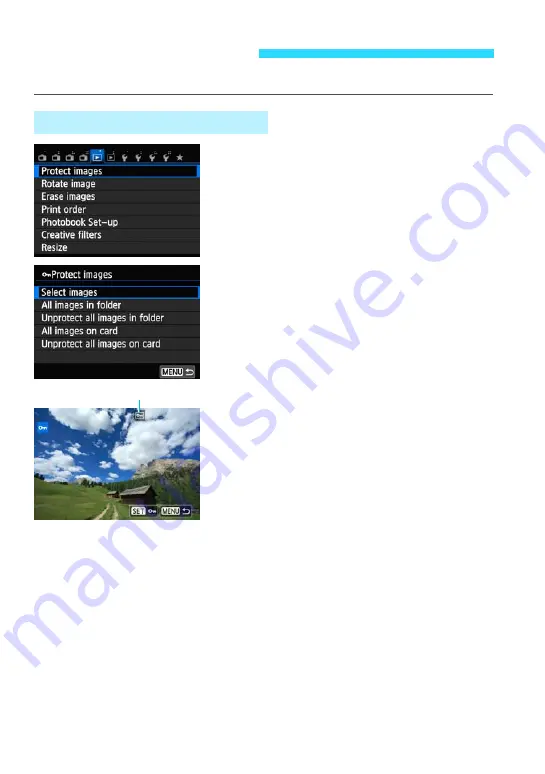
252
Protecting an image prevents it from being erased accidentally.
1
Select [Protect images].
Under the [
x
1
] tab, select [
Protect
images
], then press <
0
>.
2
Select [Select images].
Select [
Select images
], then press
<
0
>.
3
Protect the image.
Press the <
Y
> <
Z
> keys to select an
image to be protected, then press
<
0
>.
When an image is protected, the <
K
>
icon will appear on the top of the screen.
To cancel the image protection, press
<
0
> again. The <
K
> icon will
disappear.
To protect another image, repeat step 3.
Press the <
M
> button to return to the
screen in step 2.
K
Protecting Images
3
Protecting a Single Image
Image protect icon
Summary of Contents for EOS M2
Page 1: ...INSTRUCTION MANUAL E EOS M2 W ...
Page 134: ......
Page 174: ......
Page 228: ......
Page 284: ......
Page 355: ...MEMO 355 ...
Page 356: ...MEMO 356 ...
Page 363: ...MEMO 363 ...






























